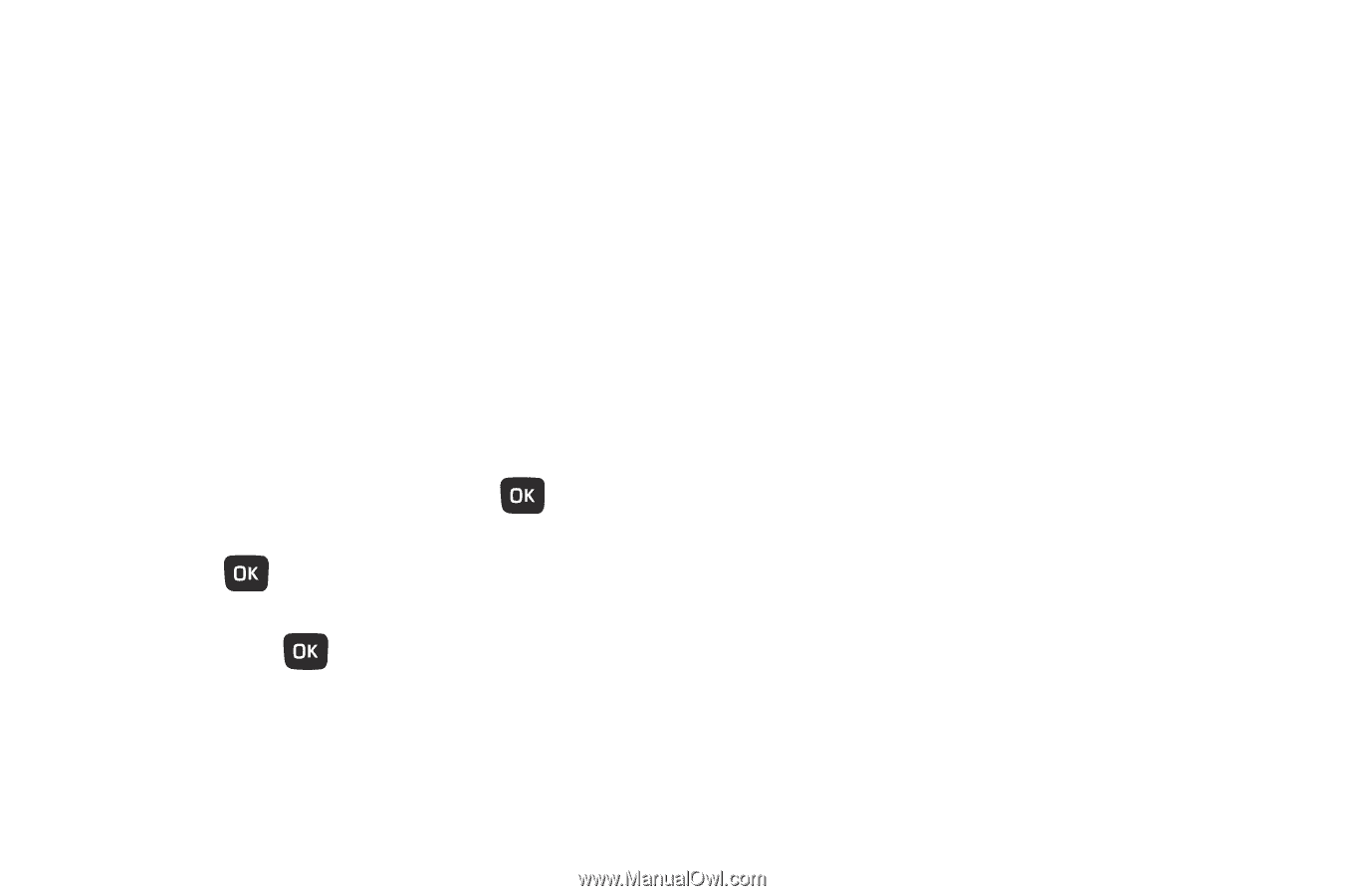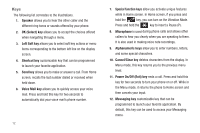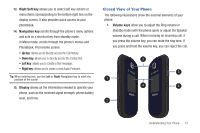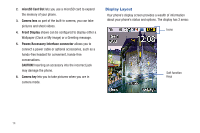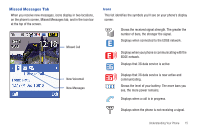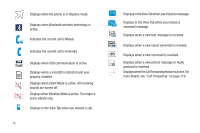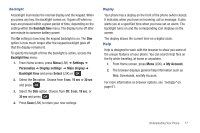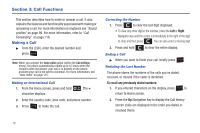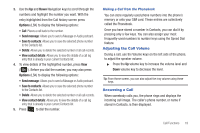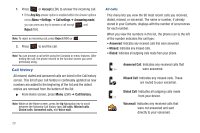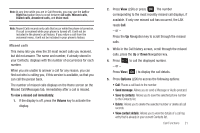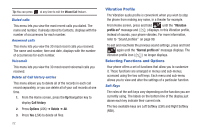Samsung SGH-T259 User Manual (user Manual) (ver.f4) (English) - Page 21
Help, Web, Downloads, and My Account.
 |
View all Samsung SGH-T259 manuals
Add to My Manuals
Save this manual to your list of manuals |
Page 21 highlights
Backlight A backlight illuminates the internal display and the keypad. When you press any key, the backlight comes on. It goes off when no keys are pressed within a given period of time, depending on the setting within the Backlight time menu. The display turns off after one minute to conserve battery power. The On setting is how long the keypad backlight is on. The Dim option is how much longer after the keypad backlight goes off that the display remains lit. To specify the length of time the backlight is active, access the Backlight time menu: 1. From Home screen, press Menu (LSK) ➔ Settings ➔ Personalize ➔ Display settings ➔ Main display ➔ Backlight time and press Select (LSK) or . 2. Select the On option. Choose from 5 sec, 15 sec or 30 sec and press . 3. Select the Dim option. Choose from Off, 5 sec, 15 sec, or 30 sec and press 4. Press Save (LSK) to retain your new settings. Display Your phone has a display on the front of the phone (when closed). It indicates when you have an incoming call or message. It also alerts you at a specified time when you have set an alarm. The backlight turns on and the corresponding icon displays on the screen. The display shows the current time on a digital clock. Help Help is designed to work with the browser to show you some of the unique features of your phone. You can search help files on the fly while traveling, at home or anywhere. 1. From Home screen, press Menu (LSK) ➔ My Account. 2. The browser displays general help information such as Web, Downloads, and My Account. For more information on browser options, see "web2go" on page 61. Understanding Your Phone 17