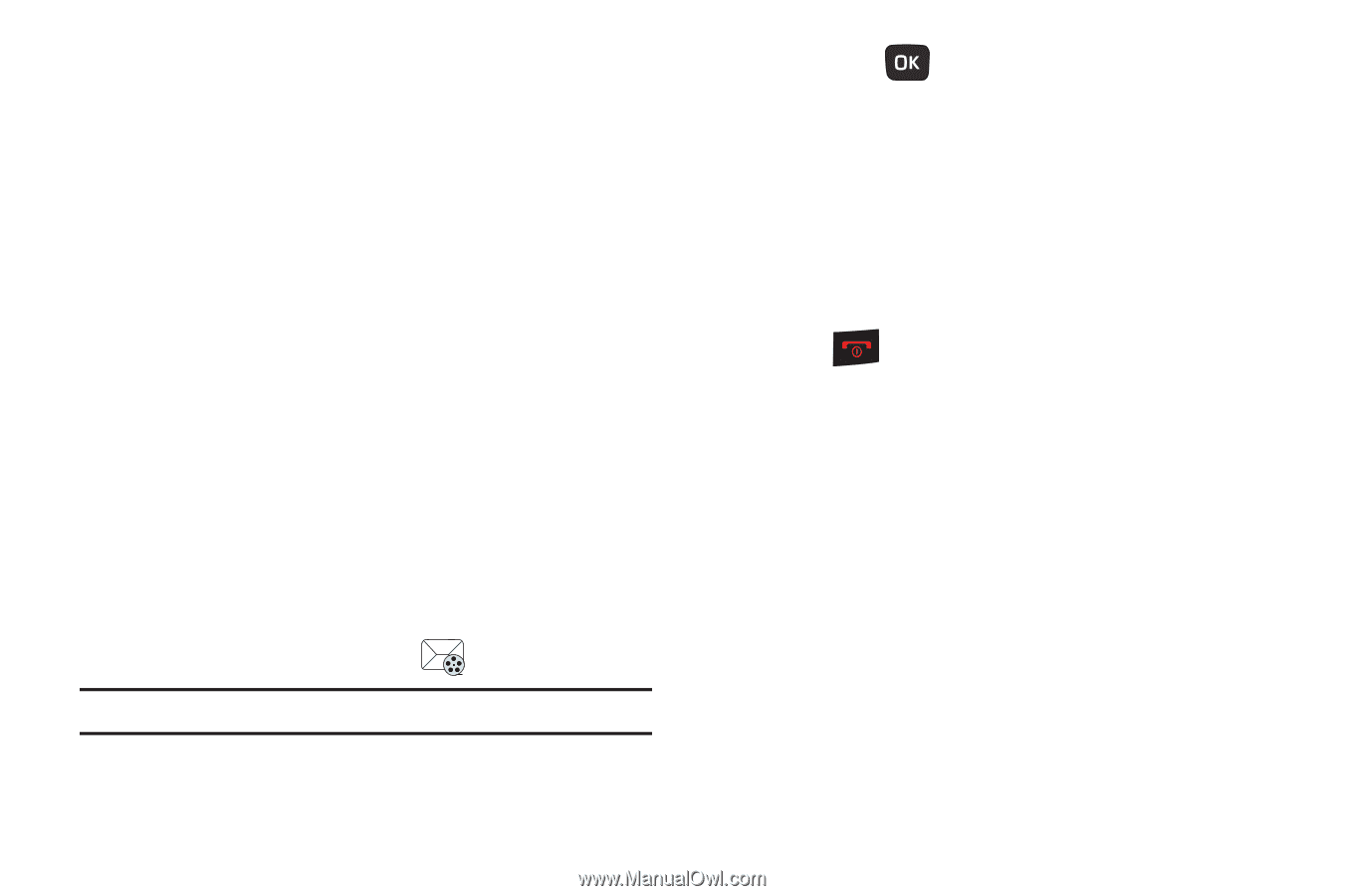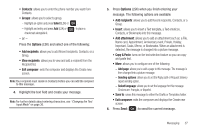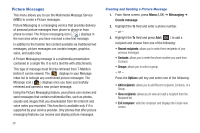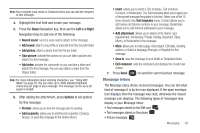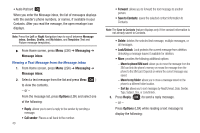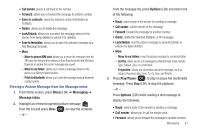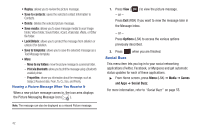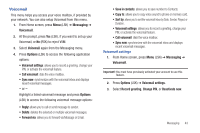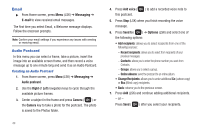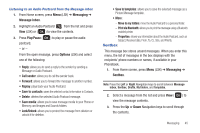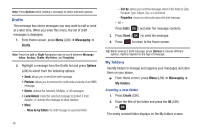Samsung SGH-T259 User Manual (user Manual) (ver.f4) (English) - Page 46
Social Buzz, Move to my folders, Print via Bluetooth, Properties - review
 |
View all Samsung SGH-T259 manuals
Add to My Manuals
Save this manual to your list of manuals |
Page 46 highlights
• Replay: allows you to review the picture message. • Save to contacts: saves the selected contact information to Contacts. • Delete: deletes the selected picture message. • Save media: allows you to save message media to your Image folder, Video folder, Sound folder, vCard, vCalendar. vNote, or Other file folder. • Lock/Unlock: allows you to protect the message from deletion or unlock it for deletion. • Save to templates: allows you to save the selected message as a Text Message template. • More: - Move to my folders: move the picture message to a personal folder. - Print via Bluetooth: allows you to print the message using a Bluetooth enabled printer. - Properties: shows you information about the message, such as Subject, Received date, From, To, Cc, Size, and Priority. Viewing a Picture Message When You Receive It When a new picture message comes in, the icon area displays the Picture Messaging Message icon ( ). Note: The message can also be displayed as a missed Picture message. 1. Press View ( ) to view the picture message. - or - Press Exit (RSK) if you want to view the message later in the Message inbox. - or - Press Options (LSK) to access the various options previously described. 2. Press Social Buzz when you are finished. This menu item lets you log in to your social networking applications (Twitter, Facebook, or Myspace) and get automatic status updates for each of these applications. ᮣ From Home screen, press Menu (LSK) ➔ Media ➔ Games and Apps ➔ Social Buzz. For more information, refer to "Social Buzz" on page 55. 42