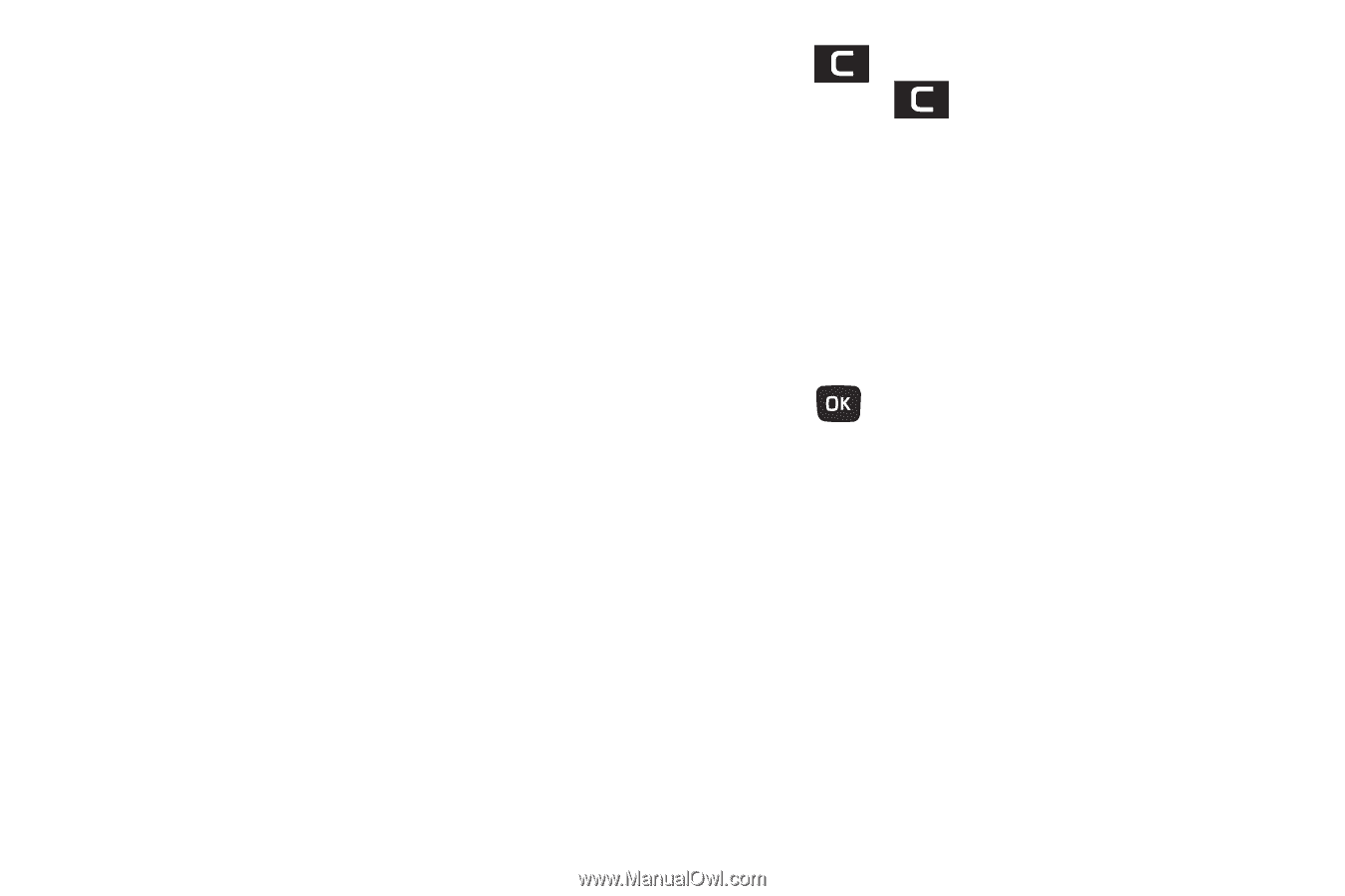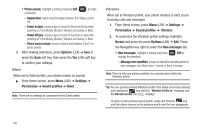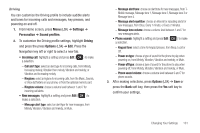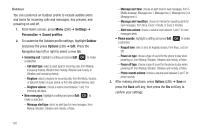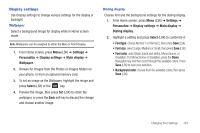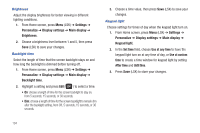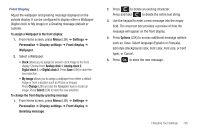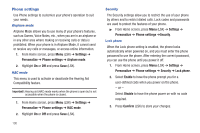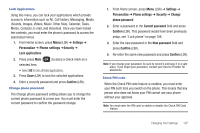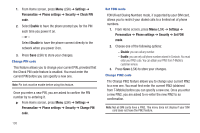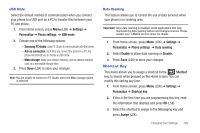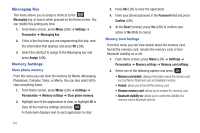Samsung SGH-T259 User Manual (user Manual) (ver.f4) (English) - Page 109
Analog clock 2 - text font
 |
View all Samsung SGH-T259 manuals
Add to My Manuals
Save this manual to your list of manuals |
Page 109 highlights
Front Display Adjust the wallpaper and greeting message displayed on the outside display. It can be configured to display either a Wallpaper (digital clock or My image) or a Greeting message (default or custom). To assign a Wallpaper to the front display: 1. From Home screen, press Menu (LSK) ➔ Settings ➔ Personalize ➔ Display settings ➔ Front display ➔ Wallpaper. 2. Select a Wallpaper: • Clock allows you to assign an exterior clock image to the front display. Choose from: Analog clock 1, Analog clock 2, Digital clock 1, or Digital clock 2. Press Save (LSK) to store the new selection. • My image allows you to assign a wallpaper from either a default image or from a location such as Photos or Images. Press Change (LSK) and use the Navigation keys to locate an image. Press Select (LSK) to store the new selection. To change the front display greeting message: 1. From Home screen, press Menu (LSK) ➔ Settings ➔ Personalize ➔ Display settings ➔ Front display ➔ Greeting message. 2. Press to delete an existing character. Press and hold to delete the entire text string. 3. Use the keypad to enter a new message into the empty field. The onscreen box provides a preview of how the message will appear on the front display. 4. Press Options (LSK) to access additional message options such as: Save, Select language (Español or Français), Edit style (Background color, Font color, Font size, or Font type), or Cancel. 5. Press to store the new message. Changing Your Settings 105