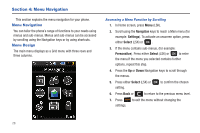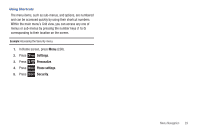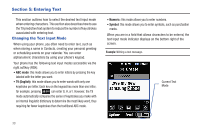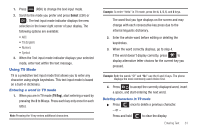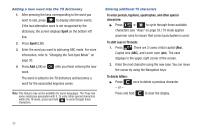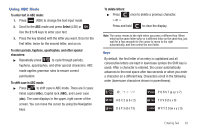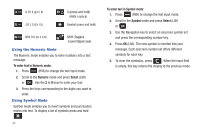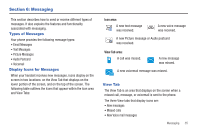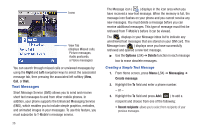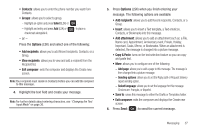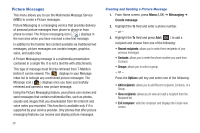Samsung SGH-T259 User Manual (user Manual) (ver.f4) (English) - Page 37
Using ABC Mode, To enter text in ABC mode, Select, To enter periods, hyphens, apostrophes - case
 |
View all Samsung SGH-T259 manuals
Add to My Manuals
Save this manual to your list of manuals |
Page 37 highlights
Using ABC Mode To enter text in ABC mode: 1. Press (RSK) to change the text input mode. 2. Scroll to the ABC mode and press Select (LSK) or . Use the 2 to 9 keys to enter your text. 3. Press the key labeled with the letter you want. Once for the first letter, twice for the second letter, and so on. To enter periods, hyphens, apostrophes, and other special characters: ᮣ Repeatedly press to cycle through periods, hyphens, apostrophes, and other special characters. ABC mode applies grammar rules to ensure correct punctuation. To shift case in ABC mode: ᮣ Press to shift case in ABC mode. There are 3 cases: Initial capital (Abc), Capital lock (ABC), and Lower case (abc). The case displays in the upper, right corner of the screen. You can move the cursor by using the Navigation keys. To delete letters: ᮣ Press - or - once to delete a previous character. Press and hold to clear the display. Note: The cursor moves to the right when you press a different key. When entering the same letter twice or a different letter on the same key, just wait for a few seconds for the cursor to move to the right automatically, and then select the next letter. Keys By default, the first letter of an entry is capitalized and all consecutive letters are kept in lowercase (unless the Shift key is used). After a character is entered, the cursor automatically advances to the next space after two seconds or when you enter a character on a different key. Characters scroll in the following order (lowercase characters shown in parentheses): .@,:?-! '/1 A B C 2 (a b c 2) D E F 3 (d e f 3) P Q R S 7 (p q r s 7) T U V 8 (t u v 8) W X Y Z 9 (w x y z 9) Entering Text 33