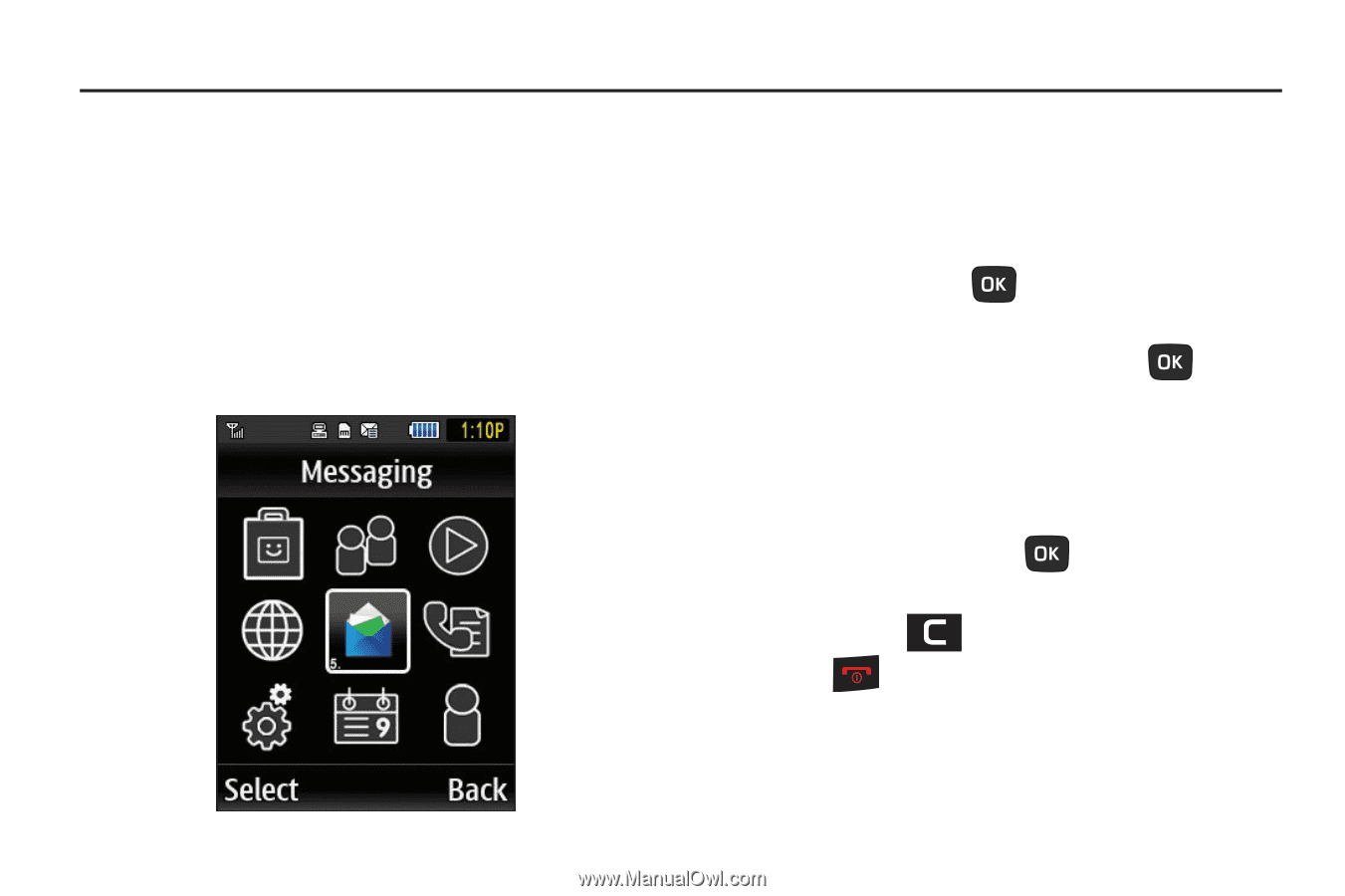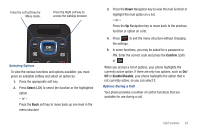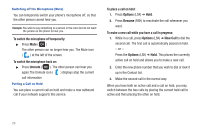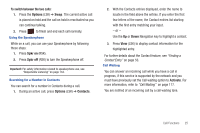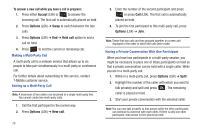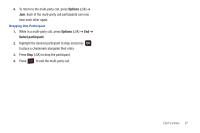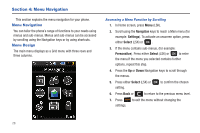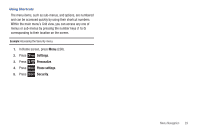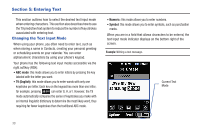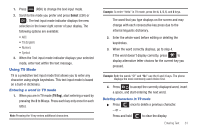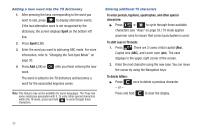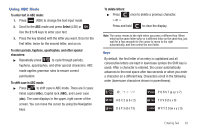Samsung SGH-T259 User Manual (user Manual) (ver.f4) (English) - Page 32
Menu Navigation, Menu Navigation, Menu Design
 |
View all Samsung SGH-T259 manuals
Add to My Manuals
Save this manual to your list of manuals |
Page 32 highlights
Section 4: Menu Navigation This section explains the menu navigation for your phone. Menu Navigation You can tailor the phone's range of functions to your needs using menus and sub-menus. Menus and sub-menus can be accessed by scrolling using the Navigation keys or by using shortcuts. Menu Design The main menu displays as a Grid menu with three rows and three columns. Accessing a Menu Function by Scrolling 1. In Home screen, press Menu (LSK). 2. Scroll using the Navigation keys to reach a Main menu (for example: Settings). To activate an onscreen option, press either Select (LSK) or . 3. If the menu contains sub-menus, (for example: Personalize). Press either Select (LSK) or to enter the menu.If the menu you selected contains further options, repeat this step. 4. Press the Up or Down Navigation keys to scroll through the menus. 5. Press either Select (LSK) or setting. to confirm the chosen 6. Press Back or to return to the previous menu level. 7. Press to exit the menu without changing the settings. 28