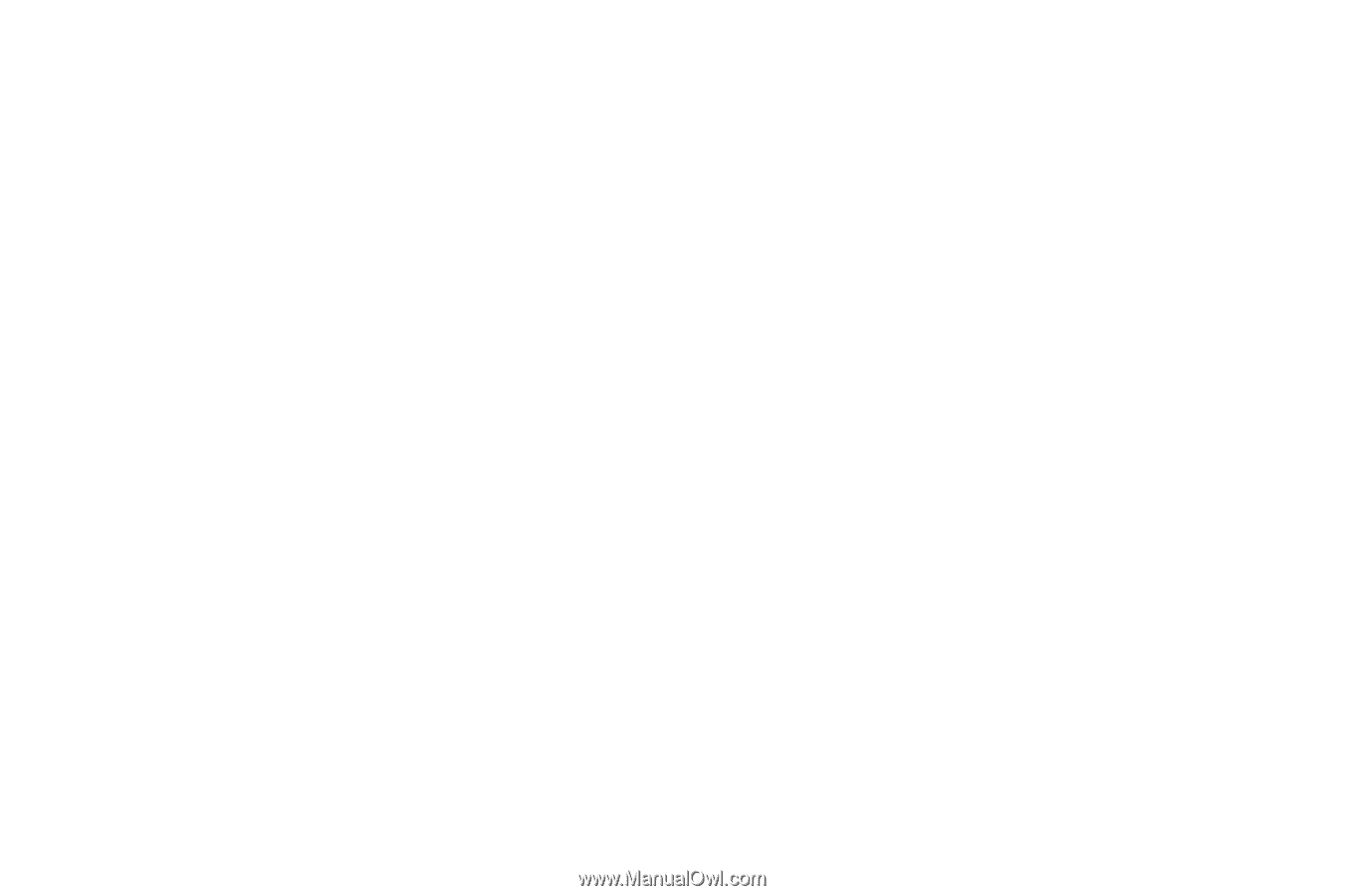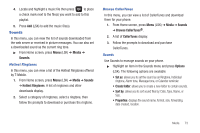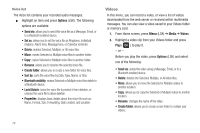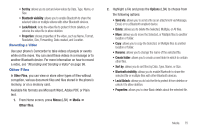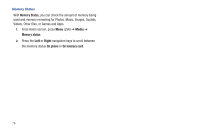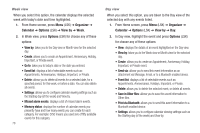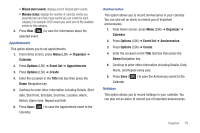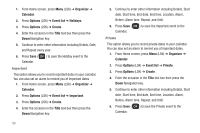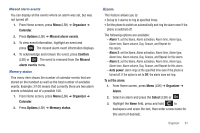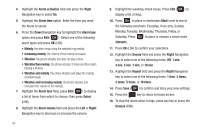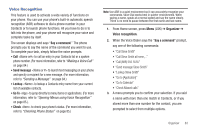Samsung SGH-T259 User Manual (user Manual) (ver.f4) (English) - Page 82
Organizer, Calendar, Options, View by, Go to, Event list, Missed alarm events, Memory status, Send via
 |
View all Samsung SGH-T259 manuals
Add to My Manuals
Save this manual to your list of manuals |
Page 82 highlights
Week view When you select this option, the calendar displays the selected week with today's date and time highlighted. 1. From Home screen, press Menu (LSK) ➔ Organizer ➔ Calendar ➔ Options (LSK) ➔ View by ➔ Week. 2. In Week view, press Options (LSK) for choose any of these options: • View by: takes you to the Day view or Month view for the selected day. • Create: allows you to create an Appointment, Anniversary, Holiday, Important, or Private event. • Go to: takes you to today's date or the date you entered. • Event list: displays a list of selectable events such as: Appointments, Anniversaries, Holidays, Important, or Private. • Delete: allows you to delete all events for a selected date, for a specified period, for this week, or before a date. You can also delete all events. • Settings: allows you to configure calendar viewing settings such as the Starting day (of the week) and View by. • Missed alarm events: displays a list of missed alarm events. • Memory status: displays the number of calendar events you presently have and how many events you can create for each category. For example: 0/50 means you used zero of fifty available events for this category. 78 Day view When you select this option, you are taken to the Day view of the selected day with any events listed. 1. From Home screen, press Menu (LSK) ➔ Organizer ➔ Calendar ➔ Options (LSK) ➔ View by ➔ Day. 2. In Day view, highlight the event and press Options (LSK) for choose any of these options: • View: displays the details of an event highlighted on the Day view. • View by: takes you to the Week view or Month view for the selected day. • Create: allows you to create an Appointment, Anniversary, Holiday, Important, or Private event. • Send via: allows you to send this event information as an attachment via Message, Email, or to a Bluetooth enabled device. • Event list: displays a list of selectable events such as: Appointments, Anniversaries, Holidays, Important, or Private. • Delete: allows you to delete the selected event, or delete all events. • Save in Other files: allows you to save this event information to Other files. • Print via Bluetooth: allows you to send this event information to a Bluetooth enabled device. • Settings: allows you to configure calendar viewing settings such as the Starting day (of the week) and View by.