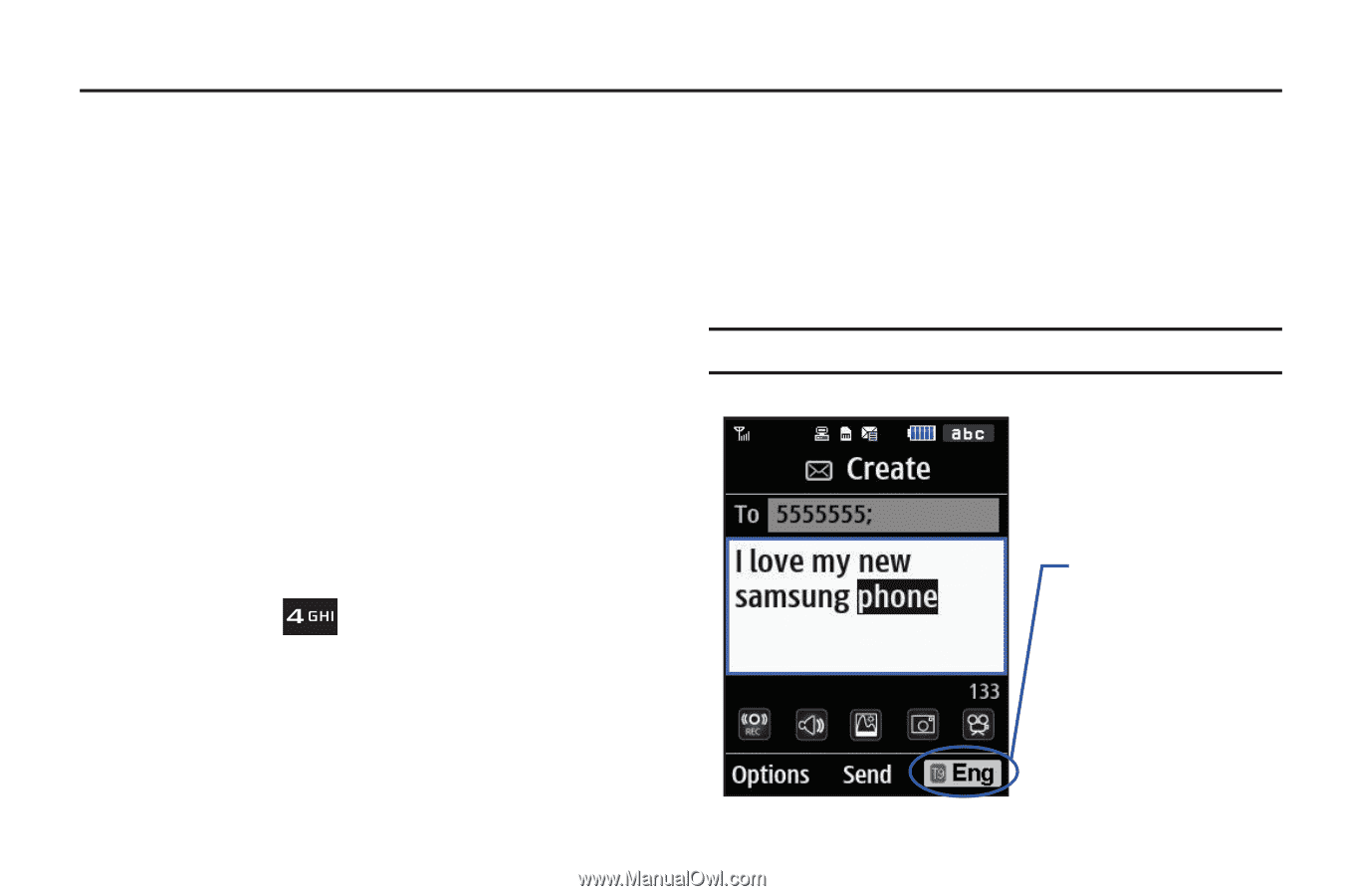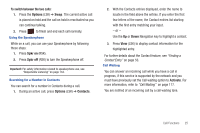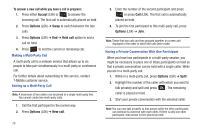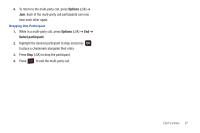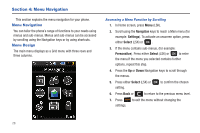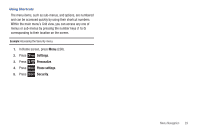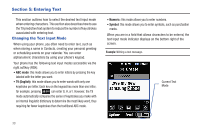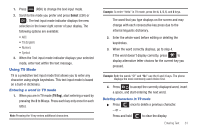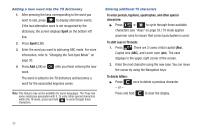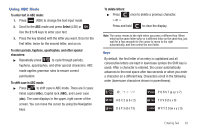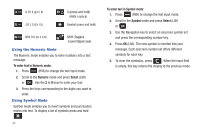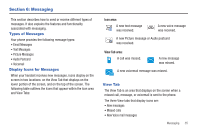Samsung SGH-T259 User Manual (user Manual) (ver.f4) (English) - Page 34
Entering Text, Changing the Text Input Mode, ABC mode, T9 English, Numeric, Symbol - series
 |
View all Samsung SGH-T259 manuals
Add to My Manuals
Save this manual to your list of manuals |
Page 34 highlights
Section 5: Entering Text This section outlines how to select the desired text input mode when entering characters. This section also describes how to use the T9 predictive text system to reduce the number of key strokes associated with entering text. Changing the Text Input Mode When using your phone, you often need to enter text, such as when storing a name in Contacts, creating your personal greeting or scheduling events on your calendar. You can enter alphanumeric characters by using your phone's keypad. Your phone has the following text input modes accessible via the right softkey (RSK): • ABC mode: this mode allows you to enter letters by pressing the key labeled with the letter you want. • T9 (English): this mode allows you to enter words with only one keystroke per letter. Each key on the keypad has more than one letter; for example, pressing can enter G, H, or I. However, the T9 mode automatically compares the series of keystrokes you make with an internal linguistic dictionary to determine the most likely word, thus requiring far fewer keystrokes than the traditional ABC mode. • Numeric: this mode allows you to enter numbers. • Symbol: this mode allows you to enter symbols, such as punctuation marks. When you are in a field that allows characters to be entered, the text input mode indicator displays on the bottom right of the screen. Example: Writing a text message. Current Text Mode 30