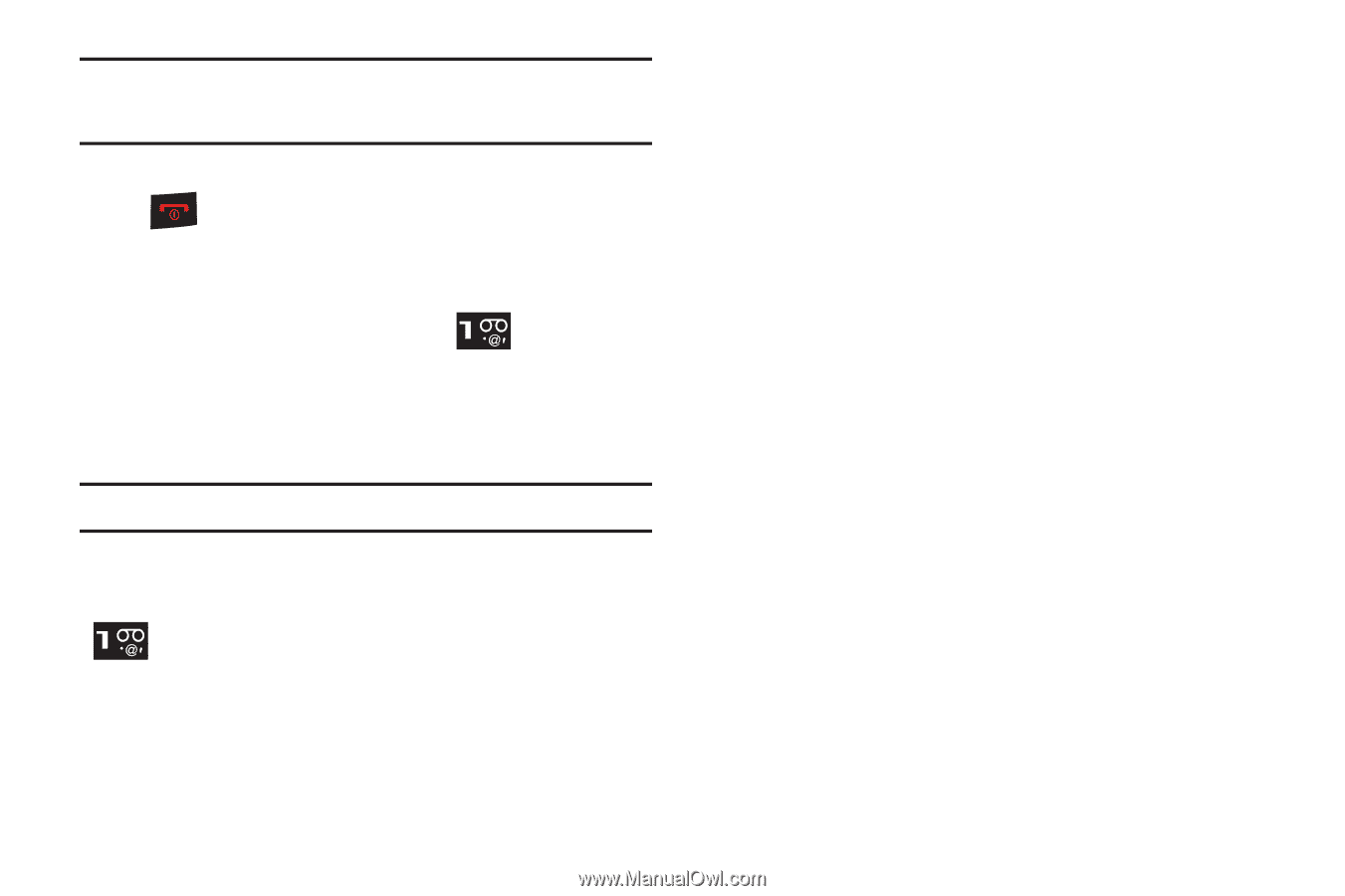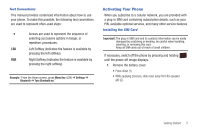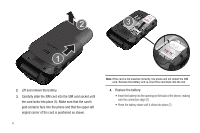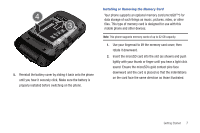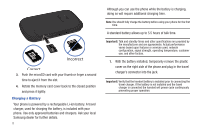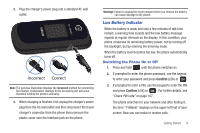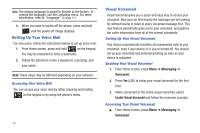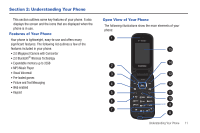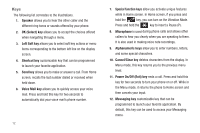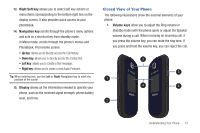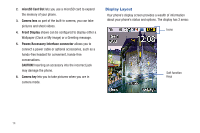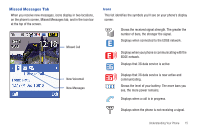Samsung SGH-T259 User Manual (user Manual) (ver.f4) (English) - Page 14
Setting Up Your Voice Mail, Visual Voicemail
 |
View all Samsung SGH-T259 manuals
Add to My Manuals
Save this manual to your list of manuals |
Page 14 highlights
Note: The display language is preset to English at the factory. To change the language, use the Language menu. For more information, refer to "Language" on page 111. 4. When you wish to switch off the phone, press and hold until the power-off image displays. Setting Up Your Voice Mail For new users, follow the instructions below to set up voice mail: 1. From Home screen, press and hold on the keypad. You may be prompted to enter a password. 2. Follow the tutorial to create a password, a greeting, and your name. Note: These steps may be different depending on your network. Accessing Your Voice Mail You can access your voice mail by either pressing and holding on the keypad or by using the phone's menu. 10 Visual Voicemail Visual Voicemail gives you a quick and easy way to access your voicemail. Now you can find exactly the message you are looking for without having to listen to every voicemail message first. This new feature periodically goes out to your voicemail, and gathers the caller information from all of the current voicemails. Setting Up Your Visual Voicemail Your device automatically transfers all unanswered calls to your voicemail, even if your device is in use or turned off. You should set up your voicemail and personal greeting as soon as your device is activated. Enabling Your Visual Voicemail 1. From Home screen, press Menu ➔ Messaging ➔ Voicemail. 2. Press Yes (LSK) to setup your visual voicemail for the first time. 3. When connected to the online visual voicemail, select Enable Visual Voicemail and follow the onscreen prompts. Accessing Your Visual Voicemail ᮣ From Home screen, press Menu ➔ Messaging ➔ Voicemail.