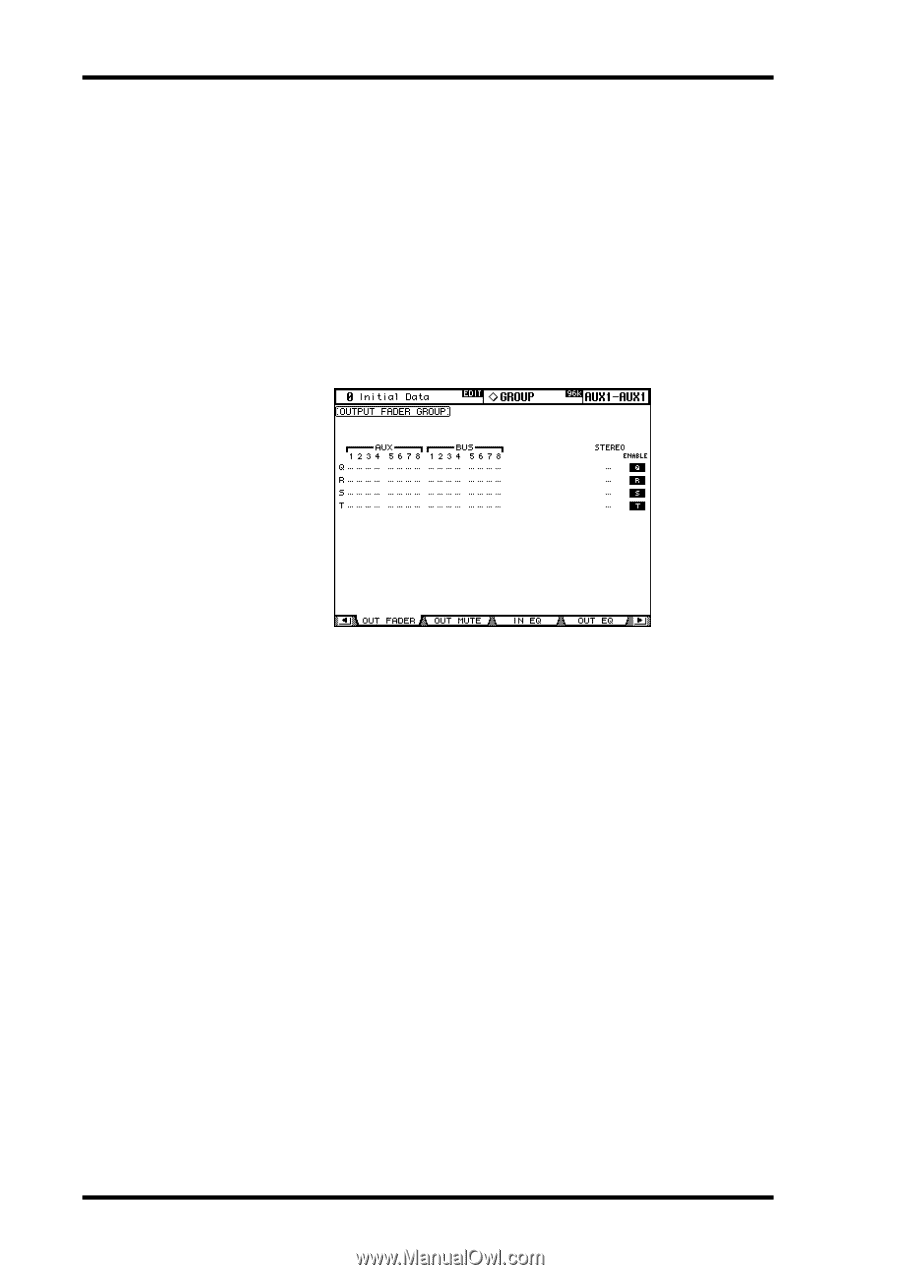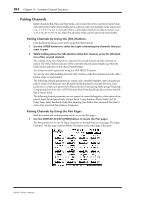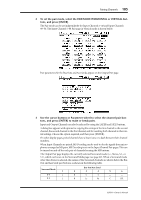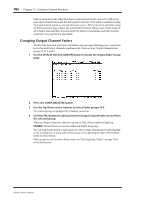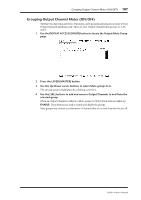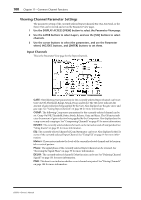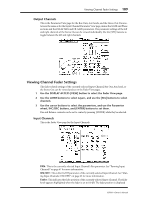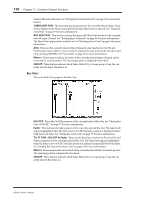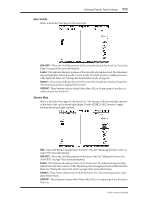Yamaha 02R96 Owner's Manual - Page 119
Grouping Output Channel Faders, Use the DISPLAY ACCESS [GROUP] button to locate the Output Fader Group
 |
View all Yamaha 02R96 manuals
Add to My Manuals
Save this manual to your list of manuals |
Page 119 highlights
106 Chapter 11-Common Channel Functions When a Surround mode other than Stereo is selected, Aux Sends can be set to follow the same Input Channel Surround Pan that applies to the Bus Outs, which is useful for feeding Surround channel signals to external effects processors. This is turned on and off by using the F.S buttons that appear below the Aux Send Pair buttons. When a pair of Aux Sends are set to follow Surround Pan, their Aux Send Pair button is unavailable, and their Aux Pan parameters (see page 84) are unavailable. Grouping Output Channel Faders The Bus Out, Aux Send, and Stereo Out faders can be grouped, allowing you to control the level of several Output Channels simultaneously. There are four Output Channel Fader groups: Q, R, S, and T. 1 Use the DISPLAY ACCESS [GROUP] button to locate the Output Fader Group page. 2 Press the LAYER [MASTER] button. 3 Use the Up/Down cursor buttons to select Fader groups Q-T. The selected group is highlighted by a flashing cursor box. 4 Use the [SEL] buttons to add and remove Output Channel faders to and from the selected group. When an Output Channel is added to a group, its [SEL] button indicator lights up. ENABLE: These buttons are used to enable and disable the groups. You can temporarily disable a Fader group in order to make adjustments to individual faders by touching two or more faders in the group, or by operating the fader while holding down its [SEL] button. Fader groups are active only in Fader mode. See "Selecting Fader Modes" on page 35 for more information. 02R96-Owner's Manual