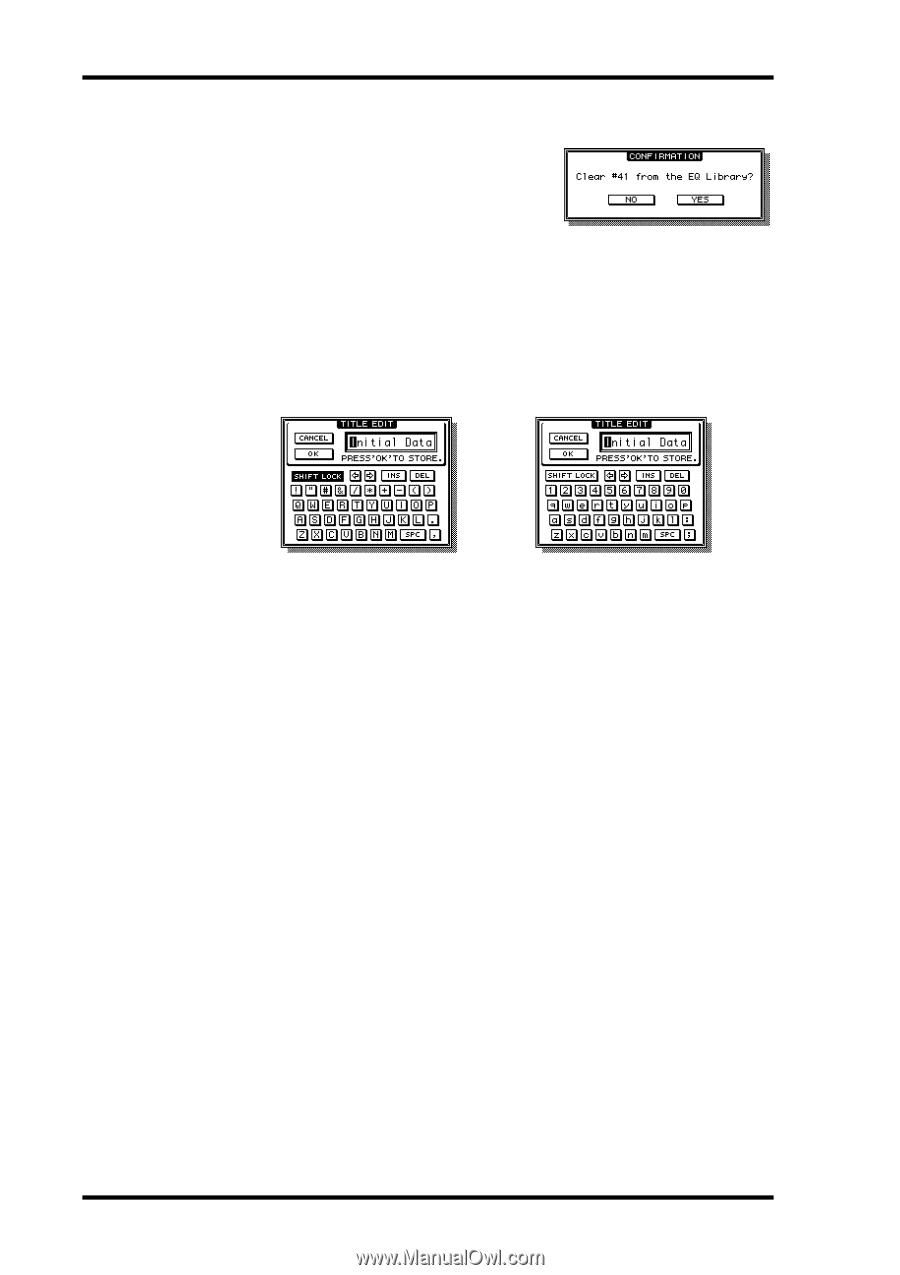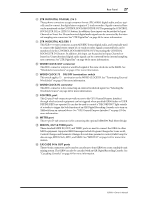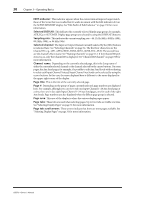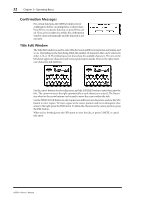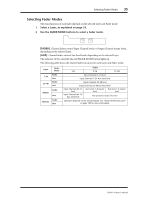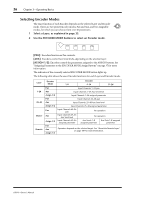Yamaha 02R96 Owner's Manual - Page 45
Confirmation Messages, Title Edit Window, Operating Basics
 |
View all Yamaha 02R96 manuals
Add to My Manuals
Save this manual to your list of manuals |
Page 45 highlights
32 Chapter 3-Operating Basics Confirmation Messages For certain functions, the 02R96 prompts you for confirmation before executing them, as shown here. Press YES to execute the function, or press NO to cancel. If no action is taken for awhile, the confirmation window closes automatically and the function is not executed. Title Edit Window The Title Edit window is used to enter titles for Scene and library memories, automixes, and so on. Depending on the item being titled, the number of characters that can be entered is either 4, 12, or 16. The following screen shots show the available characters. The one on the left shows uppercase characters and various punctuation marks. That on the right, lowercase characters and numbers. Use the cursor buttons to select characters, and the [ENTER] button to enter them into the title. The cursor moves to the right automatically as each character is entered. The Parameter wheel or the arrow buttons can be used to move the cursor within the title. Use the SHIFT LOCK button to select uppercase and lowercase characters, and use the SPC button to enter a space. To insert a space at the cursor position and move subsequent characters to the right, press the INS button. To delete the character at the cursor position, press the DEL button. When you've finished, press the OK button to enter the title, or press CANCEL to cancel title entry. 02R96-Owner's Manual