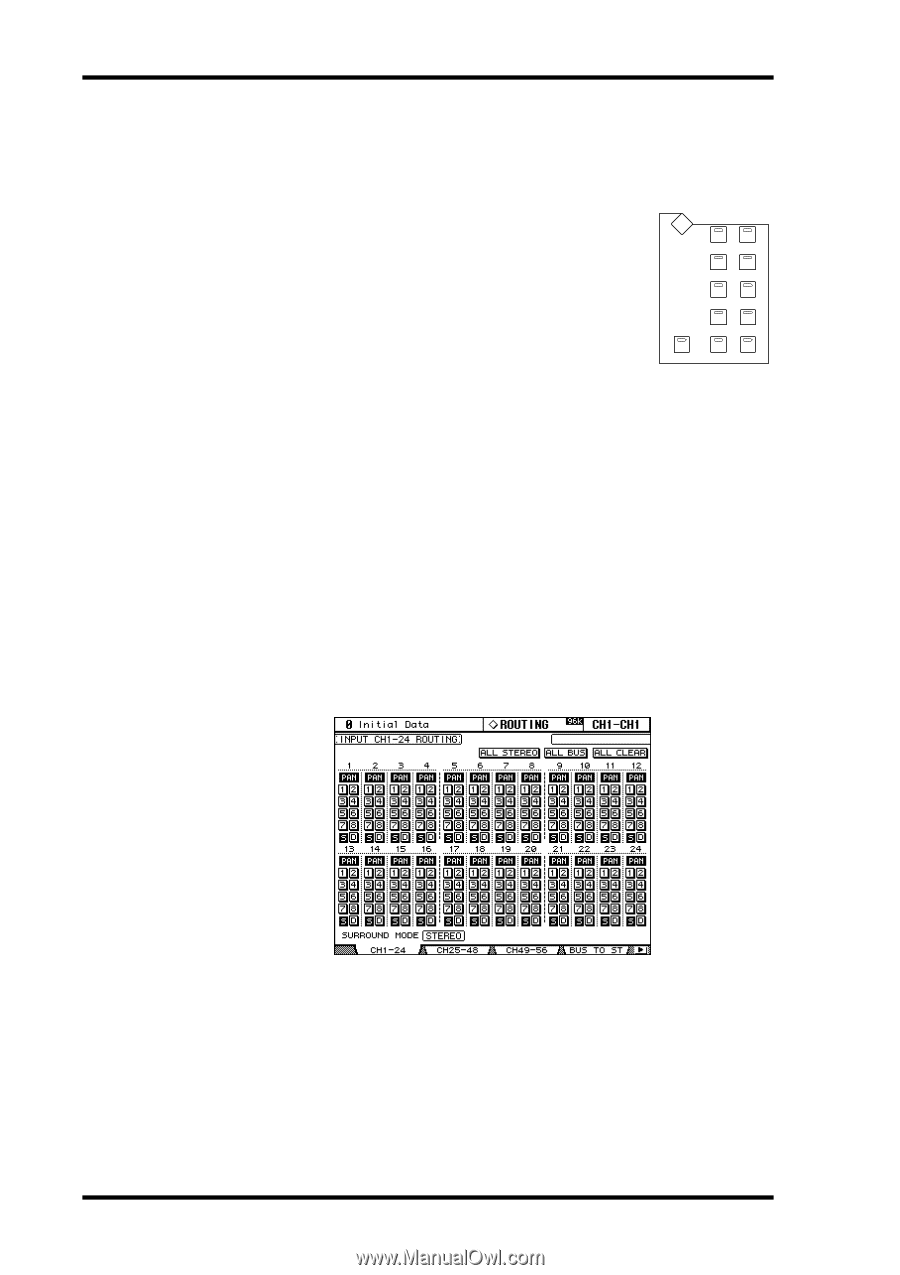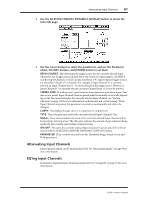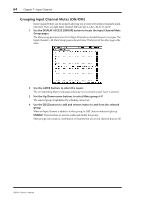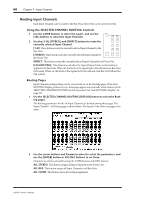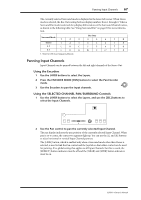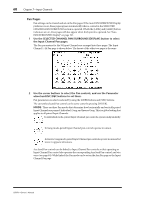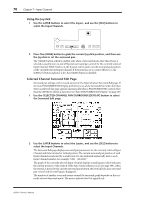Yamaha 02R96 Owner's Manual - Page 79
Routing Input Channels, Using the SELECTED CHANNEL ROUTING Controls, Routing s
 |
View all Yamaha 02R96 manuals
Add to My Manuals
Save this manual to your list of manuals |
Page 79 highlights
66 Chapter 7-Input Channels Routing Input Channels Each Input Channel can be routed to the Bus Outs, Stereo Out, or its own Direct Out. Using the SELECTED CHANNEL ROUTING Controls 1 Use the LAYER buttons to select the Layers, and use the [SEL] buttons to select the Input Channels. 2 Use the [1-8], [STEREO], and [DIRECT] buttons to route the currently selected Input Channel. ROUTING DISPLAY 1 2 3 4 [1-8]: These buttons route the currently selected Input Channel to the Bus Outs. 5 6 7 8 [STEREO]: This button routes the currently selected Input Channel to FOLLOW PAN STEREO DIRECT the Stereo Out. DIRECT: This button routes the currently selected Input Channel to its Direct Out. [FOLLOW PAN]: This determines whether the Input Channel's Pan control setting is applied to the Bus Outs. When off, the levels of the signals fed to the odd and even Bus Outs is the same. When on, the levels of the signals fed to the odd and even Bus Outs follows the Pan control. Routing Pages Input Channel routing settings can be viewed and set on the Routing pages. If the Auto ROUTING Display preference is on, these pages appear automatically when a button in the SELECTED CHANNEL ROUTING section is pressed. See "Auto ROUTING Display" on page 197. 1 Use the SELECTED CHANNEL ROUTING [DISPLAY] button to select the Routing pages. The Routing parameters for the 56 Input Channels are divided among three pages. The Input Channel 1-24 Routing page is shown below. The layout of the other two pages is the same. 2 Use the cursor buttons and Parameter wheel to select the parameters, and use the [ENTER] button or INC/DEC buttons to set them. Channels can also be selected by using the LAYER buttons and [SEL] buttons. ALL STEREO: This button assigns all Input Channels to the Stereo Out. ALL BUS: This button assigns all Input Channels to all Bus Outs ALL CLEAR: This button clears all routing assignments. 02R96-Owner's Manual