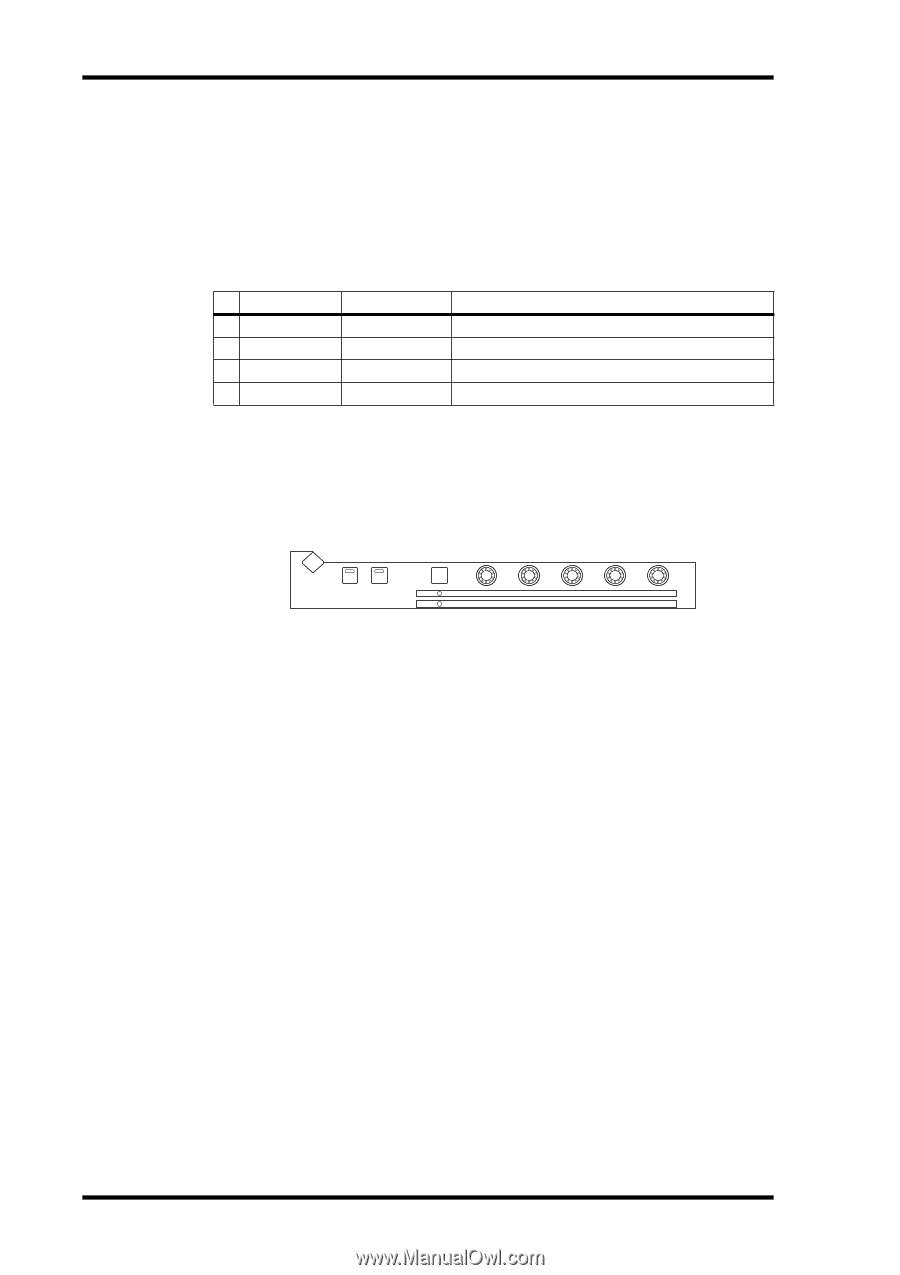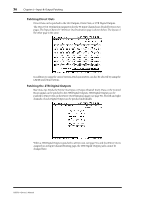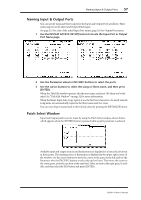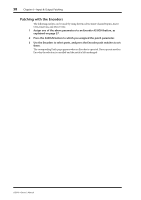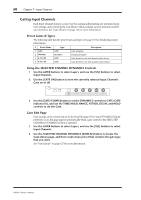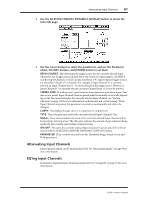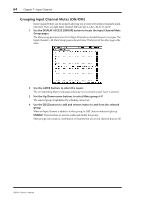Yamaha 02R96 Owner's Manual - Page 73
Gating Input Channels, Preset Gates & Types, Using the SELECTED CHANNEL DYNAMICS Controls
 |
View all Yamaha 02R96 manuals
Add to My Manuals
Save this manual to your list of manuals |
Page 73 highlights
60 Chapter 7-Input Channels Gating Input Channels Each Input Channel features a noise Gate for automatically shutting out unwanted noise. Gate settings can be stored in the Gate library, which contains 4 preset memories and 88 user memories. See "Gate Library" on page 127 for more information. Preset Gates & Types The following table lists the preset Gates and types. See page 255 for detailed parameter information. # Preset Name 1 Gate 2 Ducking 3 A. Dr. BD 4 A. Dr. SN Type GATE DUCKING GATE GATE Description Gate template Ducking template Gate preset for use with acoustic bass drums Gate preset for use with acoustic snare drums Using the SELECTED CHANNEL DYNAMICS Controls 1 Use the LAYER buttons to select Layers, and use the [SEL] buttons to select Input Channels. 2 Use the [GATE ON] button to turn the currently selected Input Channel's Gate on or off. DYNAMICS DISPLAY GATE ON COMP ON GATE / COMP GATE COMP THRESHOLD THRESHOLD RANGE RATIO ATTACK ATTACK DECAY RELEASE HOLD GAIN 3 Use the [GATE/COMP] button to set the DYNAMICS controls to GATE (GATE indicator lit), and use the THRESHOLD, RANGE, ATTACK, DECAY, and HOLD controls to set the Gate. Gate Edit Page Gate settings can be viewed and set on the Gate Edit page. If the Auto DYNAMICS Display preference is on, this page appears automatically when a gate control in the SELECTED CHANNEL DYNAMICS section is operated. 1 Use the LAYER buttons to select Layers, and use the [SEL] buttons to select Input Channels. 2 Use the SELECTED CHANNEL DYNAMICS [DISPLAY] button to locate the Gate Library page, and then recall a Gate preset that contains the gate type that you want. See "Gate Library" on page 127 for more information. 02R96-Owner's Manual