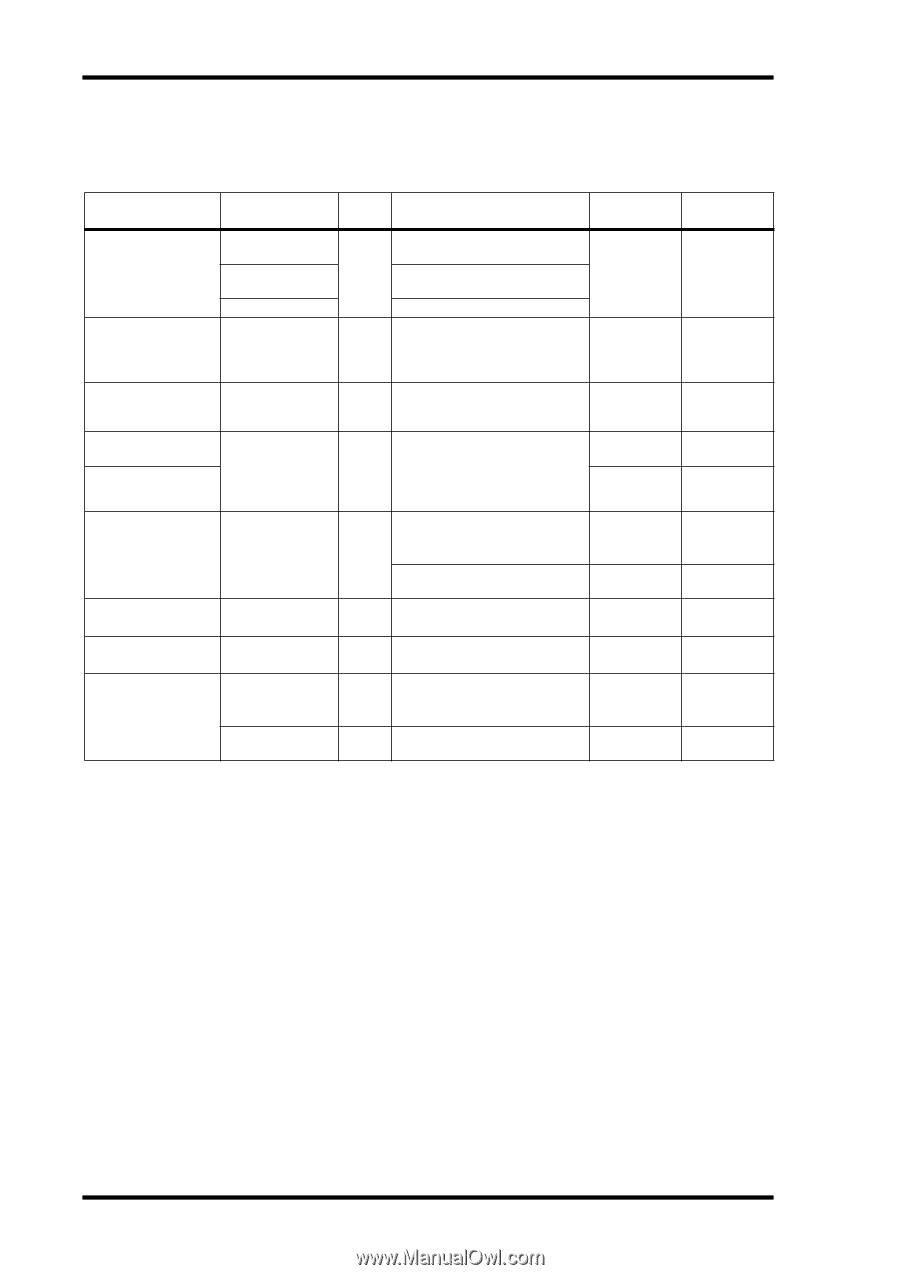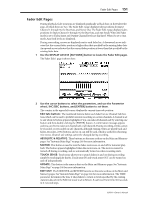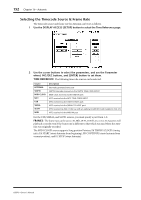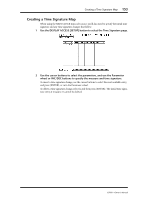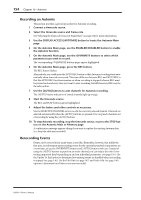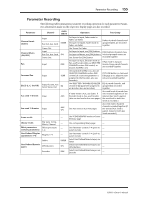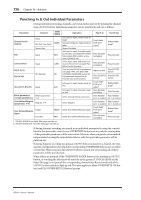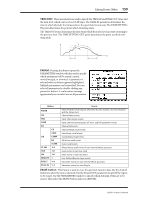Yamaha 02R96 Owner's Manual - Page 169
Punching In & Out Individual Parameters
 |
View all Yamaha 02R96 manuals
Add to My Manuals
Save this manual to your list of manuals |
Page 169 highlights
156 Chapter 16-Automix Punching In & Out Individual Parameters During Automix rerecording, channels can be punched in and out by pressing the channel strip [AUTO] buttons. Individual parameters can be punched in and out as follows. Parameter Channel OVER WRITE Operation Punch In Punch Out Channel Levels (faders) Pan Surround Pan EQ (F, Q, G) EQ On/Off Aux send 1-8 levels Effect parameters (certain parameters) Input Bus Out, Aux Send Stereo Out Input Input All channels Input Effects processors 1-4 FADER PAN SURR EQ AUX - Set Layer to input, Fader mode to Fader Set Layer to Master, Fader mode to fader Stereo Out fader Set Layer to input, Encoder mode to Pan (Also use SELECTED CHANNEL section PAN control, or Joystick if [LINK] is on) Select Input Layer and assign Surround LFE Level or Surround Pan Wheel to the Encoders Turn on Auto EQ Edit In preference (see page 199). Use SELECTED CHANNEL EQUALIZER section (If EQ parameter assigned to an Encoder, also use Encoders) Set Layer to input, Fader mode to Aux Set Layer to input, Encoder mode to Aux Select internal effects processors Touch fader knob and adjust1 Press Encoder and adjust Press Encoder and adjust Adjust control Press EQ [ON] button Touch fader knob and adjust1 Press Encoder and adjust Push Parameter 1-4 control Release fader knob2 Press Encoder Press Encoder Press [AUTO] button Press [AUTO] button Release fader knob2 Press Encoder Push Parameter 1-4 control User Defined Plug-Ins (parameters 1-4) Plug-Ins 1-4 - Select Plug-Ins Push Parame- Push Parameter 1-4 control ter 1-4 control User Defined Remote Layers Faders Encoders FADER PAN Select User Defined Remote Layer Select User Defined Remote Layer Touch fader knob and adjust1 Press Encoder and adjust Release fader knob2 Press Encoder 1. TOUCH SENSE IN on Fader Edit page must be on. 2. TOUCH SENSE OUT on Fader Edit page must be on. If during Automix recording you punch in an individual parameter by using the controls listed in the above table, even if some OVERWRITE buttons are on, only the existing data of that particular parameter will be overwritten. Likewise, when you punch out an individual parameter by using the controls listed above, only that particular parameter will be punched out. If during Automix recording you press an [AUTO] button to punch in a channel, the existing data of all parameters for which the corresponding OVERWRITE buttons are on will be overwritten. When you press the [AUTO] button to punch out of recording, all of those parameters will be punched out. When faders are grouped, if the OVERWRITE FADER button is on, pressing an [AUTO] button, or touching the fader knob of any fader in the group (if TOUCH SENSE on the Fader Edit page is on) puts all the corresponding channels into Record mode and all the [AUTO] button indicators light up red. The same applies to Mute (OVERWRITE ON button) and EQ (OVERWRITE EQ button) groups. 02R96-Owner's Manual