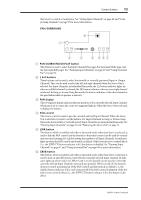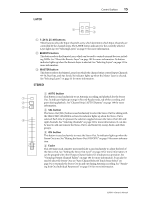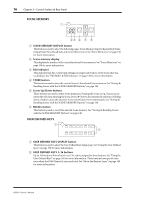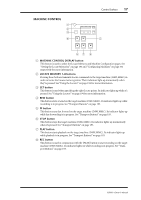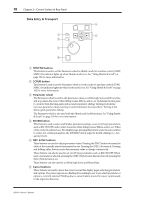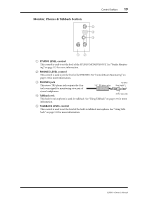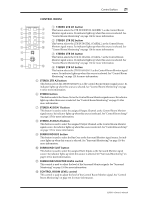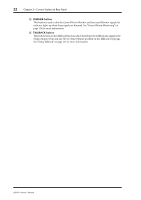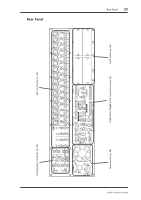Yamaha 02R96 Owner's Manual - Page 31
Data Entry & Transport
 |
View all Yamaha 02R96 manuals
Add to My Manuals
Save this manual to your list of manuals |
Page 31 highlights
18 Chapter 2-Control Surface & Rear Panel Data Entry & Transport DEC 1 2 SHUTTLE SCRUB 3 5 INC 6 4 ENTER A SHUTTLE button This button is used to set the Parameter wheel to Shuttle mode for machine control (DAW, MMC). Its indicator lights up when Shuttle mode is on. See "Using Shuttle & Scrub" on page 193 for more information. B SCRUB button This button is used to set the Parameter wheel to Scrub mode for machine control (DAW, MMC). Its indicator lights up when Scrub mode is on. See "Using Shuttle & Scrub" on page 193 for more information. C Parameter wheel The Parameter wheel is used to edit parameter values, scroll through Scene and library lists, and to position the cursor when titling Scenes, Effects, and so on. Its detented action gives it a positive feel, allowing quick and accurate parameter editing. Turning it clockwise increases parameter values; turning it counterclockwise decreases them. Turning it fast allows quick parameter editing. The Parameter wheel is also used with the Shuttle and Scroll functions. See "Using Shuttle & Scrub" on page 193 for more information. D ENTER button This button is used to select and finalize parameter settings, to set on/off-type parameters, such as EQ ON/OFF, and to enter characters when titling Scenes, Effects, and so on. When a Pan control is selected on a Pan display page, pressing this button resets the pan position to center. For certain parameters, the [ENTER] button supports double clicking (i.e., two quick presses). E DEC & INC buttons These buttons are used to adjust parameter values. Pressing the [INC] button increases the value of the currently selected parameter by one. Pressing the [DEC] decreases it. Pressing and holding either button causes the parameter value to change continuously. These buttons can also be used to set on/off-type parameters, such as EQ ON/OFF. When such a parameter is selected, pressing the [DEC] button turns the function off, pressing the [INC] button turns it on. These buttons can also used to scroll through Scene and library lists. F Cursor buttons These buttons are used to move the cursor around the display pages, selecting parameters and options. The cursor appears as a flashing box, making it easy to see which parameter or option is currently selected. Holding down a cursor button moves the cursor continuously in the respective direction. 02R96-Owner's Manual