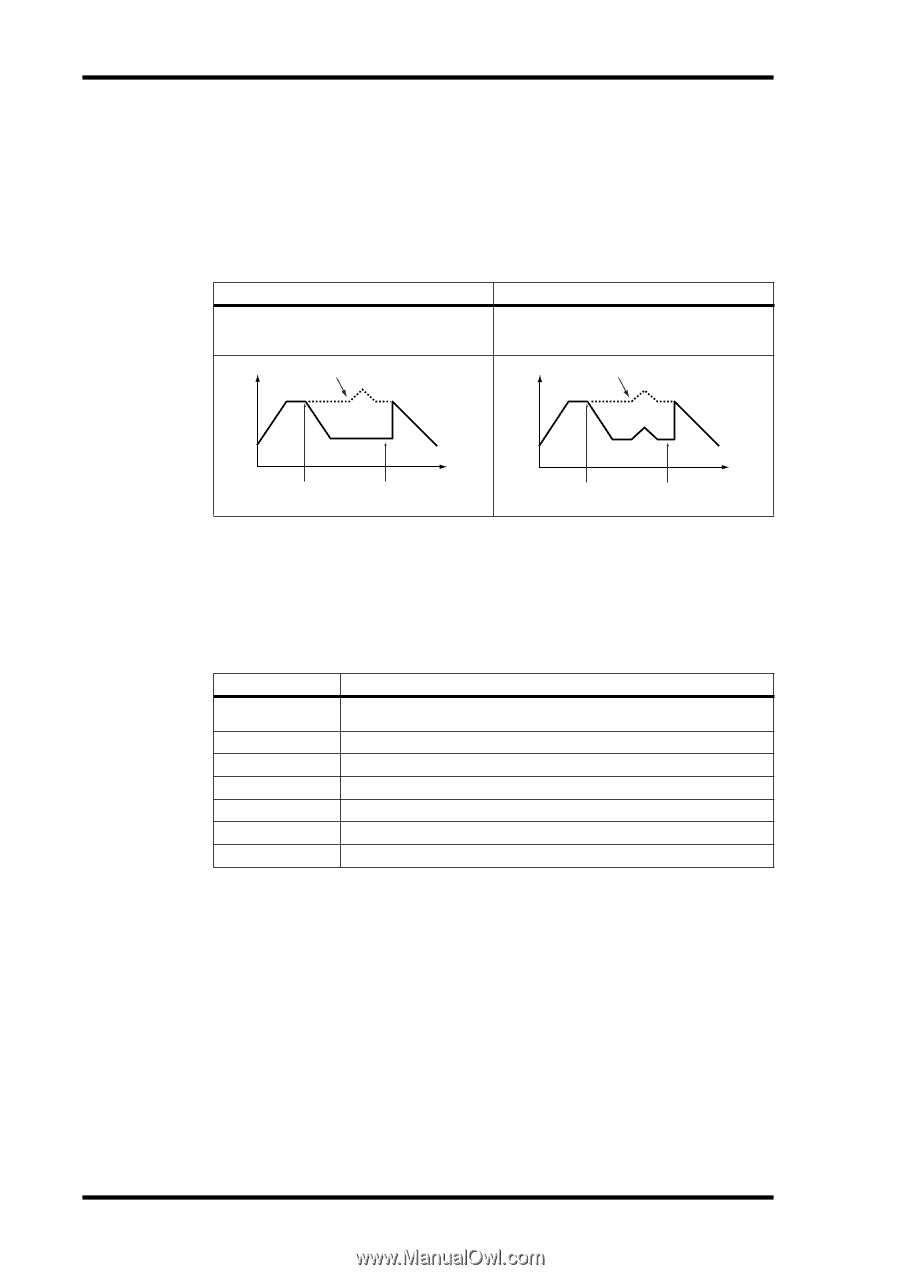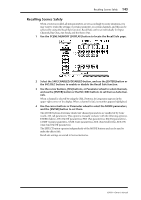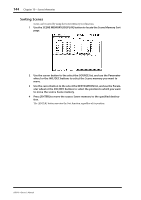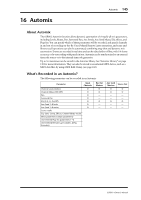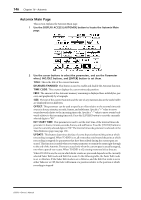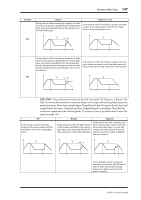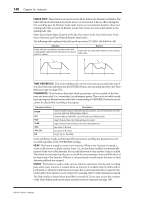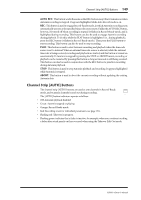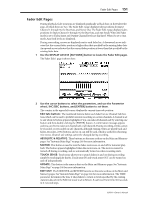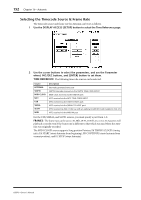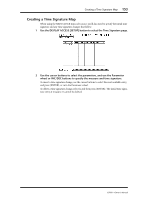Yamaha 02R96 Owner's Manual - Page 161
FADER EDIT, TIME REFERENCE, OVERWRITE, Stereo Out level, and User Defined Remote Layer faders.
 |
View all Yamaha 02R96 manuals
Add to My Manuals
Save this manual to your list of manuals |
Page 161 highlights
148 Chapter 16-Automix FADER EDIT: These buttons are used to set the Fader Edit mode: Absolute or Relative. The Fader Edit mode determines how fader moves are rerecorded. It has no effect during the first recording pass. In Absolute mode, fader moves are rerecorded as absolute values and existing fader data is erased. In Relative mode, fader moves are rerecorded relative to the existing fader data. Fader data includes Input Channel levels, Bus Out master levels, Aux Send master levels, Stereo Out level, and User Defined Remote Layer faders. The following table explains Fader Edit mode operation (TO END: off. Edit Out: off) Absolute Relative Fader edits are recorded as absolute values and existing fader data between the punch in and out points is erased. Fader edits are rerecorded relative to the existing fader data. Existing data Existing data Fader edit Fader edit Punch in Time Punch out Punch in Time Punch out TIME REFERENCE: This section displays the current timecode source and frame rate. If you select this item and then press the [ENTER] button, you can jump directly to the Time Reference page (see page 152). OVERWRITE: These buttons determine which parameters can be recorded on the first pass, and rerecorded (i.e., overwritten) on subsequent passes. They can be set while recording is in progress. Parameters for which the corresponding OVERWRITE button is not set, cannot be edited while recording is in progress. Parameter button FADER ON PAN SURR AUX AUX ON EQ Description Channel faders (Inputs Channels, Bus Out masters, Aux Send masters, the Stereo Out, and User Defined Layer faders) Channel Mutes (ON/OFF), User Defined Layer [ON] buttons Input Channel Pan, User Defined Layer Encoders Input Channel Surround pan, LFE level, DIV parameter Aux Send 1-8 levels Aux Send 1-8 mutes EQ (F, Q, G, On/Off) Scene and library recalls, and internal effects processors and Plug-Ins parameters can be recorded regardless of the OVERWRITE settings. NEW: This button is used to create a new Automix. When a new Automix is created, a Scene recall event to recall the current Scene (i.e., the last Scene recalled) is automatically inserted at the start of the Automix. You can edit this event so that another Scene is recalled. This initial Scene is important because it sets all the mix parameters how you'd like them at the beginning of the Automix. Without it, mix parameters would remain the same as when Automix playback was stopped. UNDO: This button is used to undo various Automix operations. During each recording pass, when a new Automix is created, when an Automix is recalled, when an offline edit is performed, or when the Undo function is used, the current Automix data is copied to the Undo buffer, from which it can be retrieved by pressing UNDO while Automix is stopped. The Undo buffer is cleared when the 02R96 is turned off. If you want to save the contents of the Undo buffer, perform the undo, and then store the Automix (see page 130). 02R96-Owner's Manual