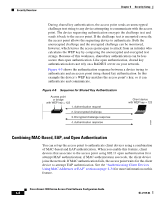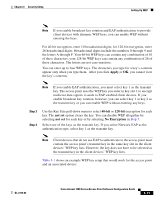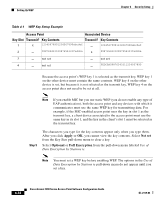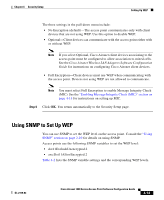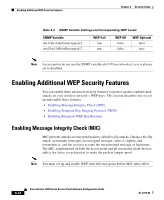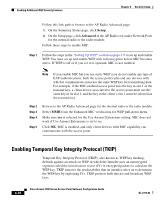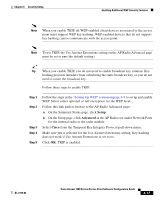Cisco AIR-LAP1252AG-A-K9 Software Configuration Guide - Page 130
Apply, Not set, Optional, Full Encryption, Key Slot, Access Point, Associated Device, Transmit?
 |
UPC - 882658140716
View all Cisco AIR-LAP1252AG-A-K9 manuals
Add to My Manuals
Save this manual to your list of manuals |
Page 130 highlights
Setting Up WEP Chapter 4 Security Setup Table 4-1 WEP Key Setup Example Access Point Associated Device Key Slot Transmit? Key Contents Transmit? Key Contents 1 x 12345678901234567890abcdef - 12345678901234567890abcdef 2 - 09876543210987654321fedcba x 09876543210987654321fedcba 3 - not set - not set 4 - not set - FEDCBA09876543211234567890 Because the access point's WEP key 1 is selected as the transmit key, WEP key 1 on the other device must contain the same contents. WEP key 4 on the other device is set, but because it is not selected as the transmit key, WEP key 4 on the access point does not need to be set at all. Note If you enable MIC but you use static WEP (you do not enable any type of EAP authentication), both the access point and any devices with which it communicates must use the same WEP key for transmitting data. For example, if the MIC-enabled access point uses the key in slot 1 as the transmit key, a client device associated to the access point must use the same key in its slot 1, and the key in the client's slot 1 must be selected as the transmit key. Step 5 The characters you type for the key contents appear only when you type them. After you click Apply or OK, you cannot view the key contents. Select Not set from the Key Size pull-down menu to clear a key. Select Optional or Full Encryption from the pull-down menu labeled Use of Data Encryption by Stations is. Note You must set a WEP key before enabling WEP. The options in the Use of Data Encryption by Stations is pull-down menu do not appear until you set a key. 4-12 Cisco Aironet 1200 Series Access Point Software Configuration Guide OL-2159-03