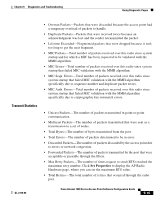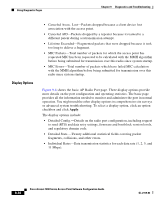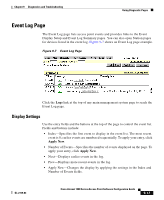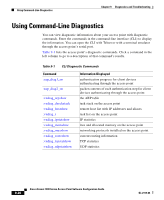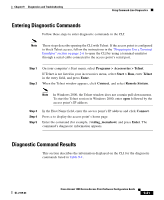Cisco AIR-LAP1252AG-A-K9 Software Configuration Guide - Page 236
Log Headings, Saving the Log, Severity, Download Event Log, Save
 |
UPC - 882658140716
View all Cisco AIR-LAP1252AG-A-K9 manuals
Add to My Manuals
Save this manual to your list of manuals |
Page 236 highlights
Using Diagnostic Pages Chapter 9 Diagnostics and Troubleshooting • Purge Log-Permanently deletes all events from the log. • Additional Display Filters-A link to the Event Display Setup page, where you can change time and severity level settings. Log Headings The event log is divided into three columns: • Time-The time the event occurred. The log records time as cumulative days, hours, and minutes since the access point was turned on, or as wall-clock time if a time server is specified or if the time has been manually set on the access point. • Severity-Events are classified as one of four severity levels depending on the event's impact on network operations. Severity levels include: - Info (green)-Indicates routine information; no error. - Warning (blue)-Indicates a potential error condition. - Alert (magenta)-Indicates that an event occurred which was pre-selected as something to be recorded in the log. A typical example of an alert would be a packet error condition. The Station page provides check boxes that activate reporting of packet errors to and from the station as alerts in the event log. - FATAL (red)-An event which prevents operation of the port or device. For operation to resume, the port or device usually must be reset. Click the Severity heading to go to the Event Log Summary page, which lists total events for each severity level. • Description-This column describes the nature or source of the event. If a network device is involved in the event, the device's MAC or IP address appears and provides a direct link to the device's Station page. Saving the Log To save the event log, click Download Event Log. In Microsoft Explorer, the log is saved as a text file. In Netscape Communicator, the log file is displayed on the screen, and you select Save As from Communicator's File pull-down menu to save the log. 9-18 Cisco Aironet 1200 Series Access Point Software Configuration Guide OL-2159-03