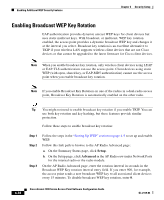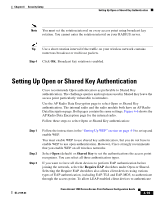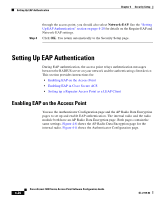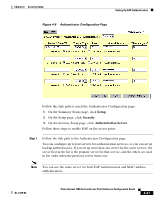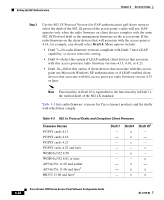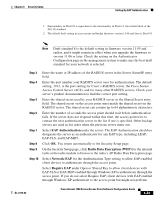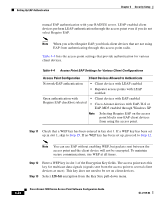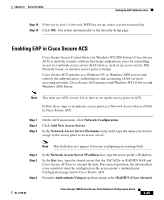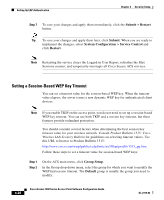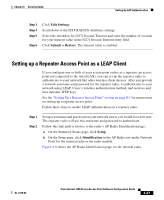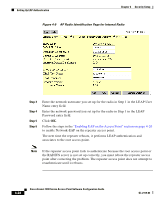Cisco AIR-LAP1252AG-A-K9 Software Configuration Guide - Page 141
EAP Authentication, Radio Data Encryption WEP, Network-EAP, Require EAP
 |
UPC - 882658140716
View all Cisco AIR-LAP1252AG-A-K9 manuals
Add to My Manuals
Save this manual to your list of manuals |
Page 141 highlights
Chapter 4 Security Setup Setting Up EAP Authentication 1. Functionality in Draft 10 is equivalent to the functionality in Draft 11, the ratified draft of the 802.1X standard. 2. The default draft setting in access point and bridge firmware version 11.06 and later is Draft 10. Note Draft standard 8 is the default setting in firmware version 11.05 and earlier, and it might remain in effect when you upgrade the firmware to version 11.06 or later. Check the setting on the Authenticator Configuration page in the management system to make sure the best draft standard for your network is selected. Step 3 Step 4 Step 5 Step 6 Step 7 Step 8 Step 9 Step 10 Enter the name or IP address of the RADIUS server in the Server Name/IP entry field. Enter the port number your RADIUS server uses for authentication. The default setting, 1812, is the port setting for Cisco's RADIUS server, the Cisco Secure Access Control Server (ACS), and for many other RADIUS servers. Check your server's product documentation to find the correct port setting. Enter the shared secret used by your RADIUS server in the Shared Secret entry field. The shared secret on the access point must match the shared secret on the RADIUS server. The shared secret can contain up to 64 alphanumeric characters. Enter the number of seconds the access point should wait before authentication fails. If the server does not respond within this time, the access point tries to contact the next authentication server in the list if one is specified. Other backup servers are used in list order when the previous server times out. Select EAP Authentication under the server. The EAP Authentication checkbox designates the server as an authenticator for any EAP type, including LEAP, EAP-TLS, and EAP-MD5. Click OK. You return automatically to the Security Setup page. On the Security Setup page, click Radio Data Encryption (WEP) for the internal radio or the radio module to browse to the radio's AP Radio Data Encryption page. Select Network-EAP for the Authentication Type setting to allow EAP-enabled client devices to authenticate through the access point. Select Require EAP under Open or Shared Key to allow client devices with EAP-TLS or EAP-MD5 enabled through Windows XP to authenticate through the access point. If you do not select Require EAP, client devices with EAP enabled through Windows XP authenticate to the access point but might not perform OL-2159-03 Cisco Aironet 1200 Series Access Point Software Configuration Guide 4-23