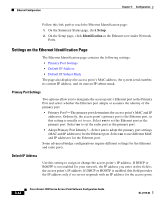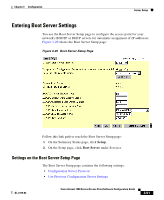Cisco AIR-LAP1252AG-A-K9 Software Configuration Guide - Page 84
Entering Advanced Configuration Information, Settings on the Ethernet Advanced Requested Status
 |
UPC - 882658140716
View all Cisco AIR-LAP1252AG-A-K9 manuals
Add to My Manuals
Save this manual to your list of manuals |
Page 84 highlights
Ethernet Configuration Chapter 3 Configuration Entering Advanced Configuration Information You use the Ethernet Advanced page to assign special configuration settings for the access point's Ethernet port. Figure 3-18 shows the Ethernet Advanced page. Figure 3-18 The Ethernet Advanced Page Follow this link path to reach the Ethernet Advanced page: 1. On the Summary Status page, click Setup. 2. On the Setup page, click Advanced in the Ethernet row under Network Ports. Settings on the Ethernet Advanced Page The Ethernet Advanced page contains the following settings: • Requested Status • Packet Forwarding • Default Unicast and Multicast Address Filters • Maximum Multicast Packets/Second Requested Status This setting is useful for troubleshooting problems on your network. Up, the default setting, enables the Ethernet port for normal operation. Down disables the access point's Ethernet port. 3-46 Cisco Aironet 1200 Series Access Point Software Configuration Guide OL-2159-03