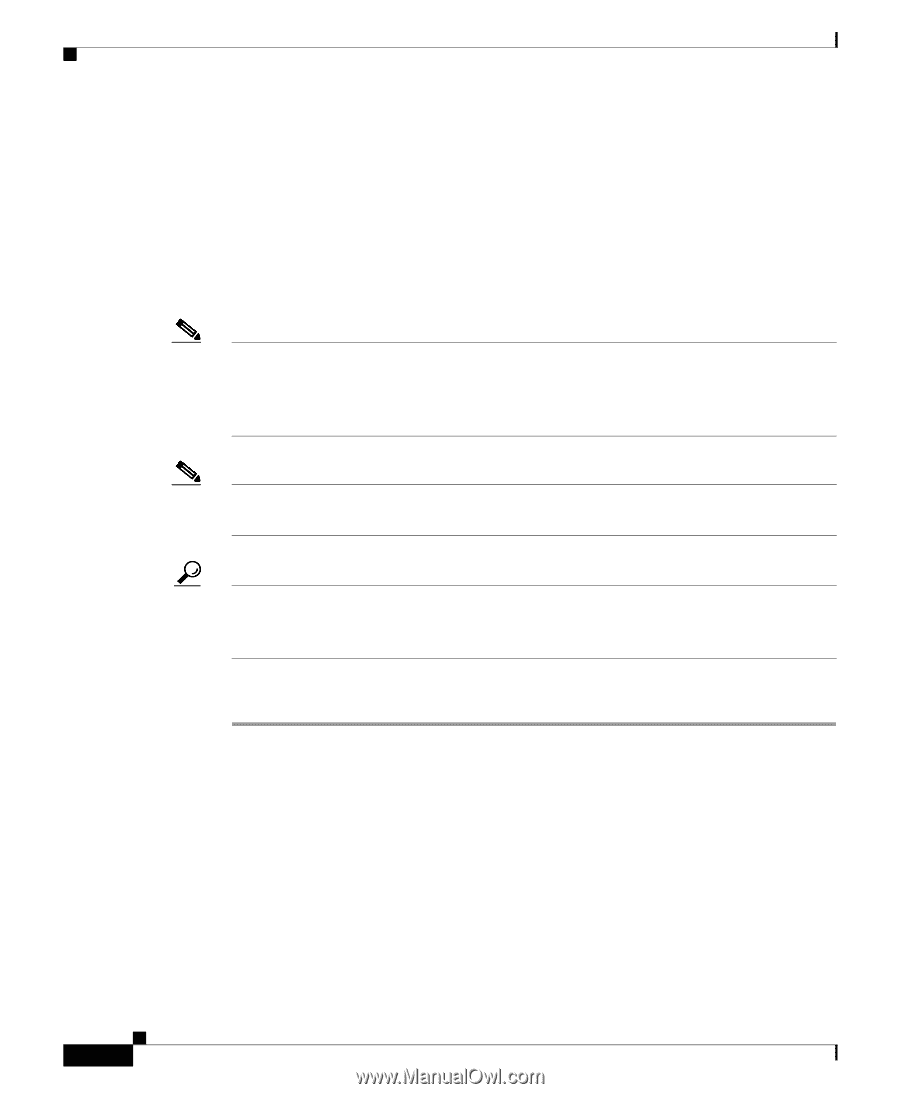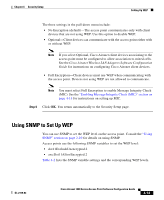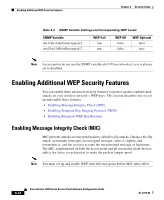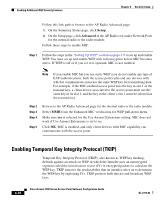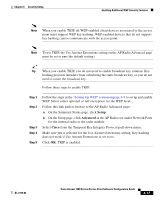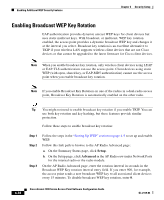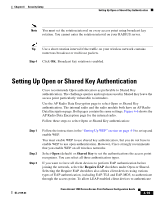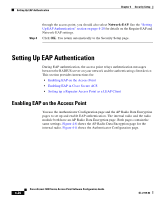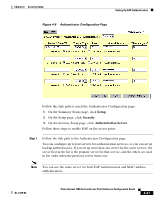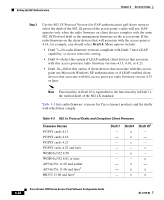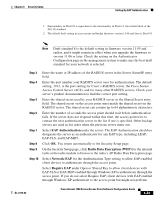Cisco AIR-LAP1252AG-A-K9 Software Configuration Guide - Page 136
Enabling Broadcast WEP Key Rotation
 |
UPC - 882658140716
View all Cisco AIR-LAP1252AG-A-K9 manuals
Add to My Manuals
Save this manual to your list of manuals |
Page 136 highlights
Enabling Additional WEP Security Features Chapter 4 Security Setup Enabling Broadcast WEP Key Rotation EAP authentication provides dynamic unicast WEP keys for client devices but uses static multicast keys. With broadcast, or multicast, WEP key rotation enabled, the access point provides a dynamic broadcast WEP key and changes it at the interval you select. Broadcast key rotation is an excellent alternative to TKIP if your wireless LAN supports wireless client devices that are not Cisco devices or that cannot be upgraded to the latest firmware for Cisco client devices. Note When you enable broadcast key rotation, only wireless client devices using LEAP or EAP-TLS authentication can use the access point. Client devices using static WEP (with open, shared key, or EAP-MD5 authentication) cannot use the access point when you enable broadcast key rotation. Note If you enable Broadcast Key Rotation on one of the radios in a dual-radio access point, Broadcast Key Rotation is automatically enabled on the other radio. Tip You might not need to enable broadcast key rotation if you enable TKIP. You can use both key rotation and key hashing, but these features provide similar protection. Follow these steps to enable broadcast key rotation: Step 1 Step 2 Step 3 Follow the steps in the "Setting Up WEP" section on page 4-9 to set up and enable WEP. Follow this link path to browse to the AP Radio Advanced page: a. On the Summary Status page, click Setup. b. On the Setup page, click Advanced in the AP Radio row under Network Ports for the internal radio or the radio module. On the AP Radio Advanced page, enter the rotation interval in seconds in the Broadcast WEP Key rotation interval entry field. If you enter 900, for example, the access point sends a new broadcast WEP key to all associated client devices every 15 minutes. To disable broadcast WEP key rotation, enter 0. 4-18 Cisco Aironet 1200 Series Access Point Software Configuration Guide OL-2159-03