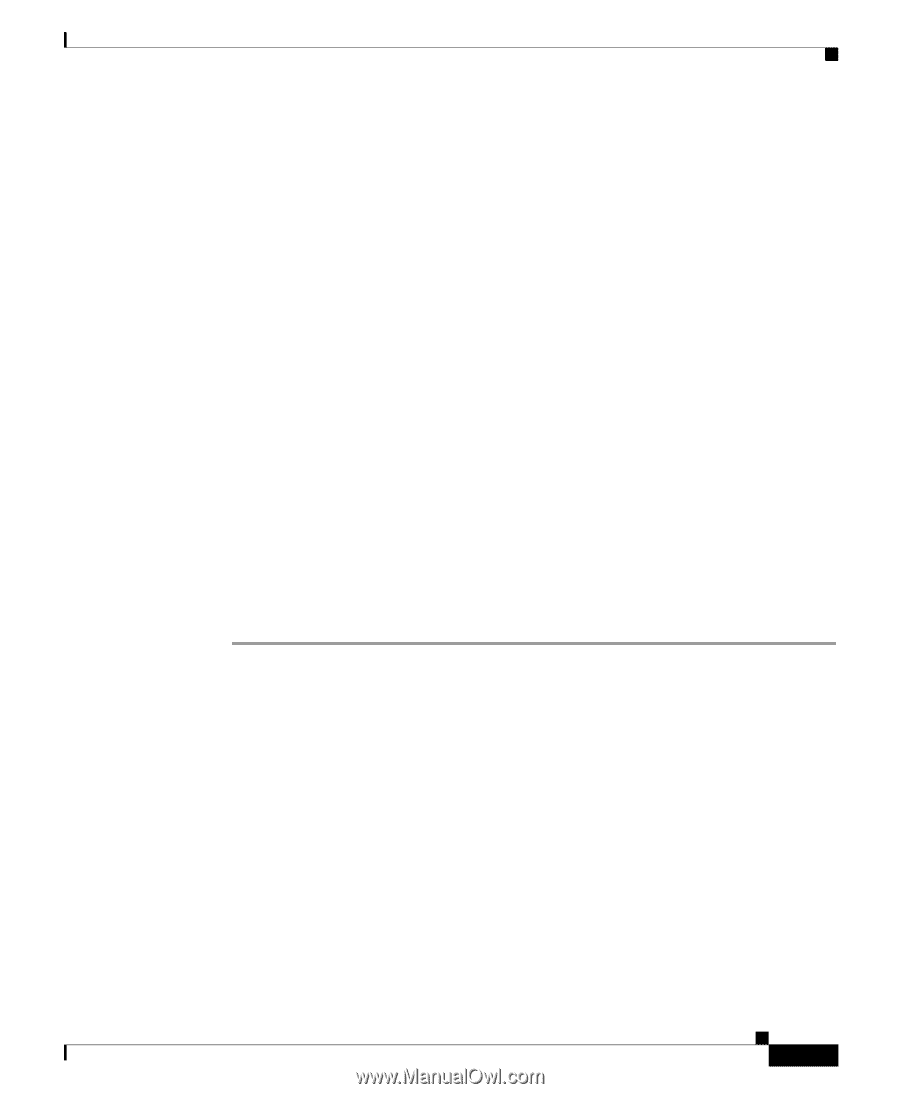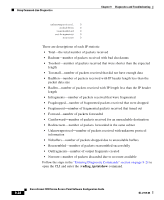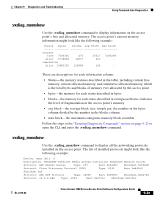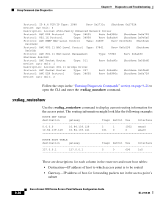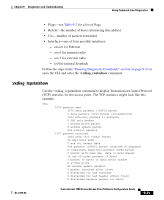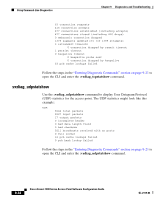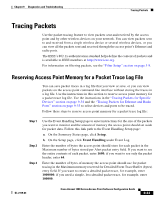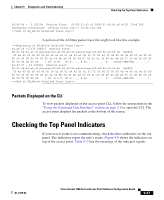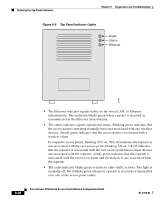Cisco AIR-LAP1252AG-A-K9 Software Configuration Guide - Page 251
Tracing Packets, Reserving Access Point Memory for a Packet Trace Log File
 |
UPC - 882658140716
View all Cisco AIR-LAP1252AG-A-K9 manuals
Add to My Manuals
Save this manual to your list of manuals |
Page 251 highlights
Chapter 9 Diagnostics and Troubleshooting Tracing Packets Tracing Packets Use the packet tracing feature to view packets sent and received by the access point and by other wireless devices on your network. You can view packets sent to and received from a single wireless device or several wireless devices, or you can view all the packets sent and received through the access point's Ethernet and radio ports. The IEEE's 802.1x authentication standard helps define the content of packets and is available to IEEE members at http://www.ieee.org. For information on filtering packets, see the "Filter Setup" section on page 3-9. Reserving Access Point Memory for a Packet Trace Log File You can save packet traces in a log file that you view or save, or you can view packets on the access point command-line interface without storing the traces in a log file. Use the instructions in this section to reserve access point memory for a packet trace log file. Use the instructions in the "Tracing Packets for Specific Devices" section on page 9-34 and the "Tracing Packets for Ethernet and Radio Ports" section on page 9-35 to select devices and ports to be traced. Follow these steps to reserve access point memory for a packet trace log file: Step 1 Step 2 Step 3 Use the Event Handling Setup page to enter instructions for the size of the packets you want to monitor and the amount of memory the access point should set aside for packet data. Follow this link path to the Event Handling Setup page: a. On the Summary Status page, click Setup. b. On the Setup page, click Event Handling under Event Log. Enter the number of bytes the access point should store for each packet in the Maximum number of bytes stored per Alert packet entry field. If you want to see the entire contents of each packet, enter 1600; if you want to see only the packet header, enter 64. Enter the number of bytes of memory the access point should use for packet tracing in the Maximum memory reserved for Detailed Event Trace Buffer (bytes) entry field. If you want to create a detailed packet trace, for example, enter 1000000; if you need a simple, less-detailed packet trace, for example, enter 100000. OL-2159-03 Cisco Aironet 1200 Series Access Point Software Configuration Guide 9-33