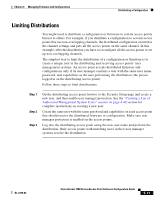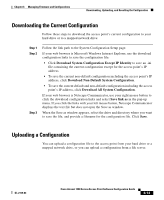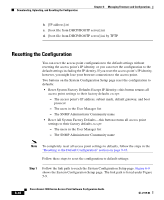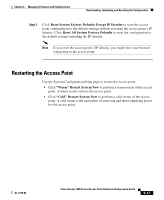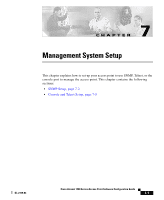Cisco AIR-LAP1252AG-A-K9 Software Configuration Guide - Page 202
Resetting the Configuration - factory reset
 |
UPC - 882658140716
View all Cisco AIR-LAP1252AG-A-K9 manuals
Add to My Manuals
Save this manual to your list of manuals |
Page 202 highlights
Downloading, Uploading, and Resetting the Configuration Chapter 6 Managing Firmware and Configurations b. [IP address].ini c. [boot file from DHCP/BOOTP server].ini d. [boot file from DHCP/BOOTP server].ini by TFTP Resetting the Configuration You can reset the access point configuration to the default settings without resetting the access point's IP identity, or you can reset the configuration to the default settings including the IP identity. If you reset the access point's IP identity, however, you might lose your browser connection to the access point. Two buttons on the System Configuration Setup page reset the configuration to defaults: • Reset System Factory Defaults Except IP Identity-this button returns all access point settings to their factory defaults except: - The access point's IP address, subnet mask, default gateway, and boot protocol - The users in the User Manager list - The SNMP Administrator Community name • Reset All System Factory Defaults-this button returns all access point settings to their factory defaults except: - The users in the User Manager list - The SNMP Administrator Community name Note To completely reset all access point settings to defaults, follow the steps in the "Resetting to the Default Configuration" section on page 9-43. Follow these steps to reset the configuration to default settings: Step 1 Follow the link path to reach the System Configuration Setup page. Figure 6-9 shows the System Configuration Setup page. The link path is listed under Figure 5-9. 6-16 Cisco Aironet 1200 Series Access Point Software Configuration Guide OL-2159-03