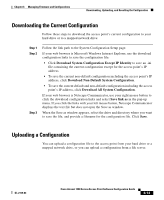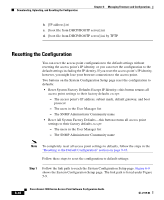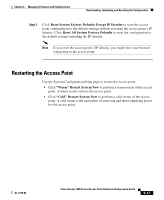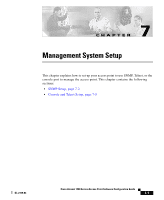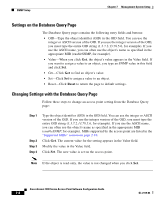Cisco AIR-LAP1252AG-A-K9 Software Configuration Guide - Page 203
Restarting the Access Point, Reset System Factory Defaults Except IP Identity
 |
UPC - 882658140716
View all Cisco AIR-LAP1252AG-A-K9 manuals
Add to My Manuals
Save this manual to your list of manuals |
Page 203 highlights
Chapter 6 Managing Firmware and Configurations Downloading, Uploading, and Resetting the Configuration Step 2 Click Reset System Factory Defaults Except IP Identity to reset the access point configuration to the default settings without resetting the access point's IP identity. Click Reset All System Factory Defaults to reset the configuration to the default settings including the IP identity. Note If you reset the access point's IP identity, you might lose your browser connection to the access point. Restarting the Access Point Use the System Configuration Setup page to restart the access point. • Click "Warm" Restart System Now to perform a warm restart of the access point. A warm restart reboots the access point. • Click "Cold" Restart System Now to perform a cold restart of the access point. A cold restart is the equivalent of removing and then reapplying power for the access point. OL-2159-03 Cisco Aironet 1200 Series Access Point Software Configuration Guide 6-17