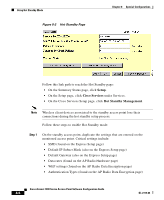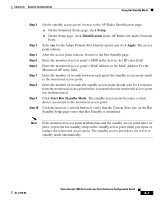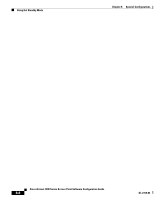Cisco AIR-LAP1252AG-A-K9 Software Configuration Guide - Page 221
Antenna Alignment Test, Diagnostics, Radio Diagnostics Tests, Start Antenna, Alignment Test - turn off broadcast of ssid
 |
UPC - 882658140716
View all Cisco AIR-LAP1252AG-A-K9 manuals
Add to My Manuals
Save this manual to your list of manuals |
Page 221 highlights
Chapter 9 Diagnostics and Troubleshooting Using Diagnostic Pages Follow this link path to reach the Radio Diagnostics page: 1. On the Summary Status page, click Diagnostics in the Network Ports row. 2. On the Cisco Network Diagnostics page, click Radio Diagnostics Tests. Antenna Alignment Test The antenna alignment test measures signal strength and quality between a repeater access point and other wireless networking devices. For best results during the antenna alignment test, turn off all wireless networking devices within range of the access point except the device with which you are trying to align the access point's antenna. Watch the constantly updated display in the Alignment Test window as you adjust the antenna. You can run the antenna alignment test only on access points configured with the following Role in Radio Network settings: • Repeater Access Point • Site Survey Client To run the antenna alignment test on a root access point, change the Role in Radio Network setting on the Express Setup page. Choose the number of seconds you want the alignment test to run from the Antenna Alignment Test Timeout pull-down menu. Choose a test duration of 15, 30, 45, or 60 seconds. The Antenna Alignment Test window appears when you click Start Antenna Alignment Test, and the access point begins to send broadcast probe packets. Wireless networking devices with the same SSID as the access point send probe responses to the access point, and the access point measures the quality of the signal between the devices. Figure 9-2 shows an example Antenna Alignment Test window. OL-2159-03 Cisco Aironet 1200 Series Access Point Software Configuration Guide 9-3