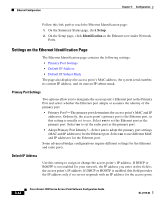Cisco AIR-LAP1252AG-A-K9 Software Configuration Guide - Page 82
Settings on the Ethernet Hardware Speed
 |
UPC - 882658140716
View all Cisco AIR-LAP1252AG-A-K9 manuals
Add to My Manuals
Save this manual to your list of manuals |
Page 82 highlights
Ethernet Configuration Figure 3-17 The Ethernet Hardware Page Chapter 3 Configuration Follow this link path to reach the Ethernet Hardware page: 1. On the Summary Status page, click Setup. 2. On the Setup page, click Hardware in the Ethernet row under Network Ports. Settings on the Ethernet Hardware Page The Ethernet Hardware page contains one setting: Speed The Speed drop-down menu lists five options for the type of connector, connection speed, and duplex setting used by the port. The option you select must match the actual connector type, speed, and duplex settings used to link the port with the wired network. The default setting, Auto, is best for most networks because the best connection speed and duplex setting are automatically negotiated between the wired LAN and the access point. If you use a setting other than Auto, make sure the hub, switch, or router to which the access point is connected supports your selection. • Auto-This is the default and the recommended setting. The connection speed and duplex setting are automatically negotiated between the access point and the hub, switch, or router to which the access point is connected. 3-44 Cisco Aironet 1200 Series Access Point Software Configuration Guide OL-2159-03