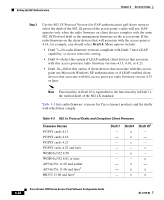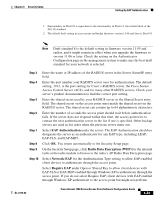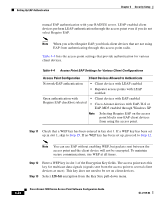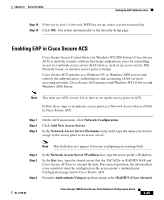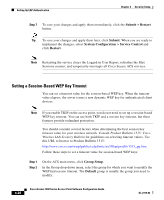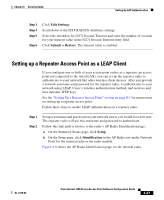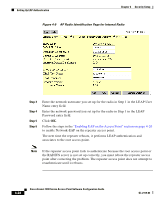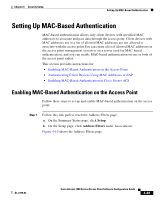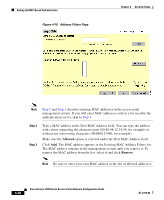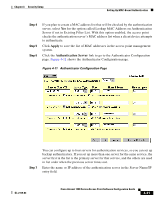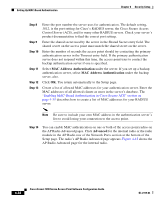Cisco AIR-LAP1252AG-A-K9 Software Configuration Guide - Page 145
Setting up a Repeater Access Point as a LEAP Client
 |
UPC - 882658140716
View all Cisco AIR-LAP1252AG-A-K9 manuals
Add to My Manuals
Save this manual to your list of manuals |
Page 145 highlights
Chapter 4 Security Setup Setting Up EAP Authentication Step 3 Step 4 Step 5 Step 6 Click Edit Settings. Scroll down to the IETF RADIUS Attributes settings. Select the checkbox for [027] Session-Timeout and enter the number of seconds for your timeout value in the [027] Session-Timeout entry field. Click Submit + Restart. The timeout value is enabled. Setting up a Repeater Access Point as a LEAP Client If you configure one or both of your access point radios as a repeater (an access point not connected to the wired LAN), you can set up the repeater radio to authenticate to your network like other wireless client devices. After you provide a network username and password for the repeater radio, it authenticates to your network using LEAP, Cisco's wireless authentication method, and receives and uses dynamic WEP keys. See the "Setting Up a Repeater Access Point" section on page 8-1 for instructions on setting up a repeater access point. Follow these steps to enable LEAP authentication on a repeater radio: Step 1 Step 2 Set up a username and password on your network just as you would for a new user. The repeater radio will use this username and password to authenticate. Follow this link path to browse to the radio's AP Radio Identification page: a. On the Summary Status page, click Setup. b. On the Setup page, click Identification in the AP Radio row under Network Ports for the internal radio or the radio module. Figure 4-9 shows the AP Radio Identification page for the internal radio. OL-2159-03 Cisco Aironet 1200 Series Access Point Software Configuration Guide 4-27