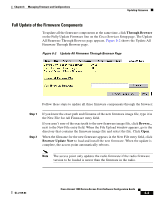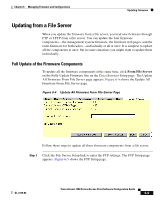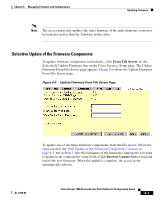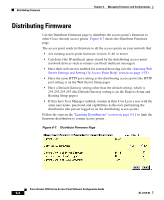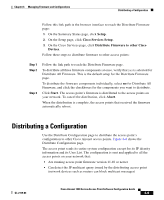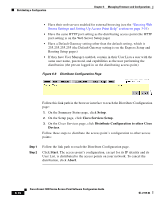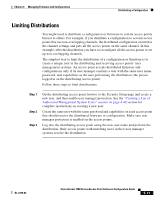Cisco AIR-LAP1252AG-A-K9 Software Configuration Guide - Page 192
Browser Update Now, Select FTP or TFTP from the File Transfer Protocol pull-down menu. FTP
 |
UPC - 882658140716
View all Cisco AIR-LAP1252AG-A-K9 manuals
Add to My Manuals
Save this manual to your list of manuals |
Page 192 highlights
Updating Firmware Chapter 6 Managing Firmware and Configurations Figure 6-5 FTP Setup Page Step 2 Step 3 Step 4 Enter the FTP settings on the FTP Setup page. a. Select FTP or TFTP from the File Transfer Protocol pull-down menu. FTP (File Transfer Protocol) is the standard protocol that supports transfers of data between local and remote computers. TFTP (Trivial File Transfer Protocol) is a relatively slow, low-security protocol that requires no user name or password. b. In the Default File Server entry field, enter the IP address of the server where the access point should look for FTP files. c. In the FTP Directory entry field, enter the directory on the server where FTP files are located. d. In the FTP User Name entry field, enter the user name assigned to the FTP server. If you selected TFTP, you can leave this field blank. e. In the FTP Password entry field, enter the password associated with the user name. If you selected TFTP, you can leave this field blank. f. Click OK. You return automatically to the Update All Firmware Through File Server page. On the Update All Firmware Through File Server page, type the filename of the new firmware image file in the New File for All Firmware entry field. Click Browser Update Now to load and install the new firmware. When the update is complete, the access point automatically reboots. Cisco Aironet 1200 Series Access Point Software Configuration Guide 6-6 OL-2159-03