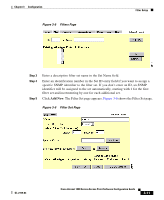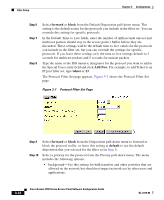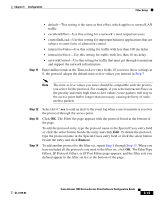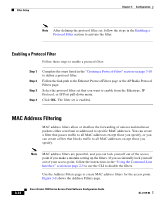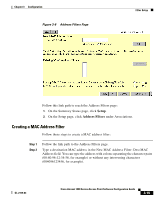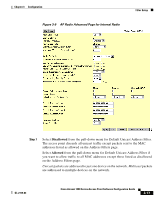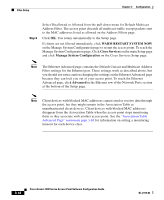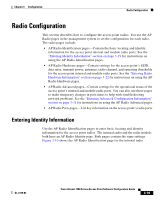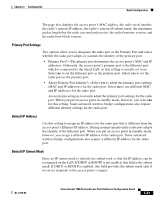Cisco AIR-LAP1252AG-A-K9 Software Configuration Guide - Page 54
Allowed, Remove, Advanced, the AP Radio: Module row. The AP Radio Advanced appears.
 |
UPC - 882658140716
View all Cisco AIR-LAP1252AG-A-K9 manuals
Add to My Manuals
Save this manual to your list of manuals |
Page 54 highlights
Filter Setup Chapter 3 Configuration Note If you plan to disallow traffic to all MAC addresses except those you specify as allowed, put your own MAC address in the list of allowed MAC addresses. If you plan to disallow multicast traffic, add the broadcast MAC address (ffffffffffff) to the list of allowed addresses. Step 3 Step 4 Click Allowed to pass traffic to the MAC address or click Disallowed to discard traffic to the MAC address. Click Add. The MAC address appears in the Existing MAC Address Filters list. To remove the MAC address from the list, select it and click Remove. Tip You can create a list of allowed MAC addresses on an authentication server on your network. Consult the "Setting Up MAC-Based Authentication" section on page 4-29 for instructions on using MAC-based authentication. Step 5 Step 6 If you intend to list allowed MAC addresses on an authentication server, select yes for the Look up MAC Address on Authentication Server if not in Existing Filter List option. Click OK. You return automatically to the Setup page. To enable MAC address filtering on the internal radio, click Advanced in the AP Radio: Internal row of the Network Ports section at the bottom of the Setup page. To enable MAC address filtering on the external module radio, click Advanced in the AP Radio: Module row. The AP Radio Advanced page appears. Figure 3-9 shows the AP Radio Advanced page for the internal radio. 3-16 Cisco Aironet 1200 Series Access Point Software Configuration Guide OL-2159-03