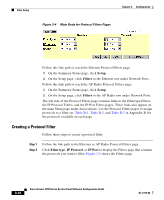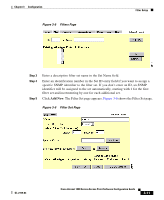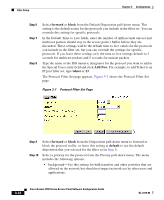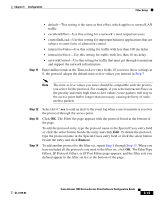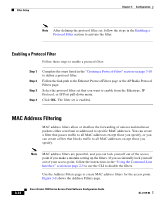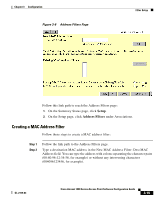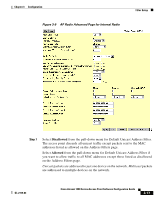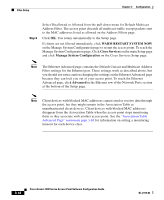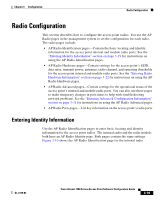Cisco AIR-LAP1252AG-A-K9 Software Configuration Guide - Page 52
Enabling a Protocol Filter, MAC Address Filtering - power
 |
UPC - 882658140716
View all Cisco AIR-LAP1252AG-A-K9 manuals
Add to My Manuals
Save this manual to your list of manuals |
Page 52 highlights
Filter Setup Chapter 3 Configuration Note After defining the protocol filter set, follow the steps in the Enabling a Protocol Filter section to activate the filter. Enabling a Protocol Filter Follow these steps to enable a protocol filter: Step 1 Step 2 Step 3 Step 4 Complete the steps listed in the "Creating a Protocol Filter" section on page 3-10 to define a protocol filter. Follow the link path to the Ethernet Protocol Filters page or the AP Radio Protocol Filters page. Select the protocol filter set that you want to enable from the Ethertype, IP Protocol, or IP Port pull-down menu. Click OK. The filter set is enabled. MAC Address Filtering MAC address filters allow or disallow the forwarding of unicast and multicast packets either sent from or addressed to specific MAC addresses. You can create a filter that passes traffic to all MAC addresses except those you specify, or you can create a filter that blocks traffic to all MAC addresses except those you specify. Note MAC address filters are powerful, and you can lock yourself out of the access point if you make a mistake setting up the filters. If you accidentally lock yourself out of your access point, follow the instructions in the "Using the Command-Line Interface" section on page 2-5 to use the CLI to disable the filters. Use the Address Filters page to create MAC address filters for the access point. Figure 3-8 shows the Address Filters page. 3-14 Cisco Aironet 1200 Series Access Point Software Configuration Guide OL-2159-03