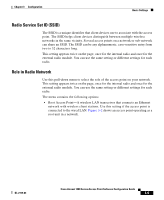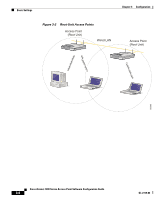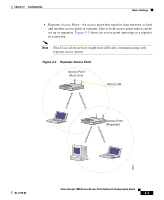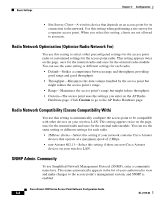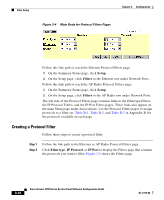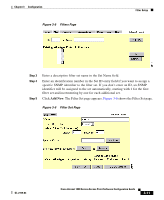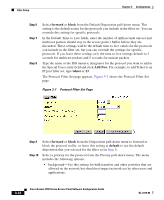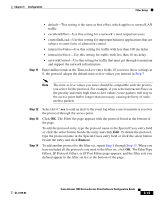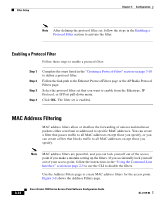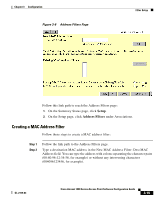Cisco AIR-LAP1252AG-A-K9 Software Configuration Guide - Page 48
Creating a Protocol Filter, Setup, Filters, Ethertype, IP Protocol, IP Port
 |
UPC - 882658140716
View all Cisco AIR-LAP1252AG-A-K9 manuals
Add to My Manuals
Save this manual to your list of manuals |
Page 48 highlights
Filter Setup Chapter 3 Configuration Figure 3-4 Main Body for Protocol Filters Pages Follow this link path to reach the Ethernet Protocol Filters page: 1. On the Summary Status page, click Setup. 2. On the Setup page, click Filters in the Ethernet row under Network Ports. Follow this link path to reach the AP Radio Protocol Filters page: 1. On the Summary Status page, click Setup. 2. On the Setup page, click Filters in the AP Radio row under Network Ports. The left side of the Protocol Filters page contains links to the Ethertype Filters, the IP Protocol Filters, and the IP Port Filters pages. These links also appear on the main Setup page under Associations. Use the Protocol Filters pages to assign protocols to a filter set. Table B-1, Table B-2, and Table B-3 in Appendix B list the protocols available on each page. Creating a Protocol Filter Follow these steps to create a protocol filter: Step 1 Step 2 Follow the link path to the Ethernet or AP Radio Protocol Filters page. Click Ethertype, IP Protocol, or IP Port to display the Filters page that contains the protocols you want to filter. Figure 3-5 shows the Filters page. 3-10 Cisco Aironet 1200 Series Access Point Software Configuration Guide OL-2159-03