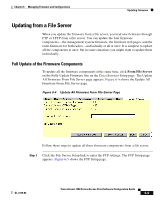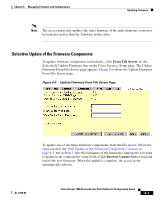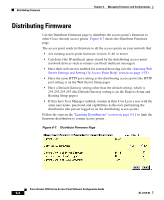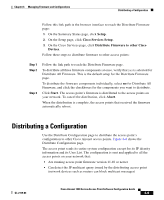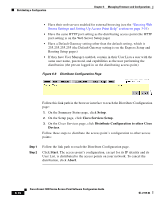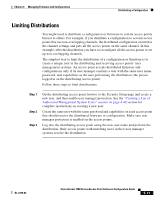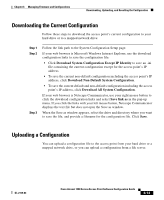Cisco AIR-LAP1252AG-A-K9 Software Configuration Guide - Page 195
Distributing a Configuration
 |
UPC - 882658140716
View all Cisco AIR-LAP1252AG-A-K9 manuals
Add to My Manuals
Save this manual to your list of manuals |
Page 195 highlights
Chapter 6 Managing Firmware and Configurations Distributing a Configuration Follow this link path in the browser interface to reach the Distribute Firmware page: 1. On the Summary Status page, click Setup. 2. On the Setup page, click Cisco Services Setup. 3. On the Cisco Services page, click Distribute Firmware to other Cisco Devices. Follow these steps to distribute firmware to other access points: Step 1 Step 2 Step 3 Follow the link path to reach the Distribute Firmware page. To distribute all three firmware components at once, verify that yes is selected for Distribute All Firmware. This is the default setup for the Distribute Firmware page. To distribute the firmware components individually, select no for Distribute All Firmware, and click the checkboxes for the components you want to distribute. Click Start. The access point's firmware is distributed to the access points on your network. To cancel the distribution, click Abort. When the distribution is complete, the access points that received the firmware automatically reboot. Distributing a Configuration Use the Distribute Configuration page to distribute the access point's configuration to other Cisco Aironet access points. Figure 6-8 shows the Distribute Configuration page. The access point sends its entire system configuration except for its IP identity information and its User List. The configuration is sent and applied to all the access points on your network that: • Are running access point firmware version 11.40 or newer • Can detect the IP multicast query issued by the distributing access point (network devices such as routers can block multicast messages) OL-2159-03 Cisco Aironet 1200 Series Access Point Software Configuration Guide 6-9