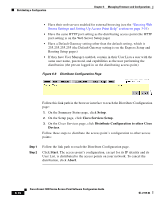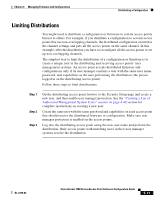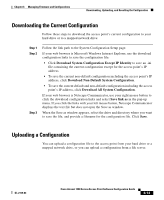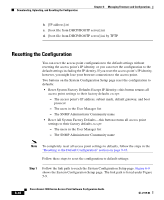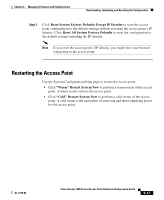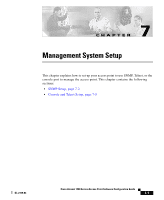Cisco AIR-LAP1252AG-A-K9 Software Configuration Guide - Page 201
Read Config File From Server
 |
UPC - 882658140716
View all Cisco AIR-LAP1252AG-A-K9 manuals
Add to My Manuals
Save this manual to your list of manuals |
Page 201 highlights
Chapter 6 Managing Firmware and Configurations Downloading, Uploading, and Resetting the Configuration Figure 6-10 FTP Setup Page Step 2 Step 3 Step 4 Enter the FTP settings on the FTP Setup page. a. Select FTP or TFTP from the File Transfer Protocol pull-down menu. FTP (File Transfer Protocol) is the standard protocol that supports transfers of data between local and remote computers. TFTP (Trivial File Transfer Protocol) is a relatively slow, low-security protocol that requires no user name or password. b. In the Default File Server entry field, enter the IP address of the server where the access point should look for FTP files. c. In the FTP Directory entry field, enter the directory on the server where FTP files are located. d. In the FTP User Name entry field, enter the user name assigned to the FTP server. If you selected TFTP, you can leave this field blank. e. In the FTP Password entry field, enter the password associated with the user name. If you selected TFTP, you can leave this field blank. f. Click OK. You return automatically to the Setup page. Follow the link path in the web browser to reach the System Configuration Setup page. Click Read Config File From Server. The management system checks the server for several possible configuration filenames while attempting to load the configuration file. If the management system doesn't find the first filename, it continues to the next until it finds the file and loads it. It checks the server for the following names in the following order: a. [system name].ini OL-2159-03 Cisco Aironet 1200 Series Access Point Software Configuration Guide 6-15