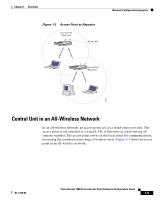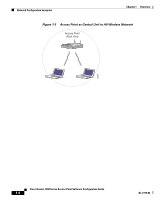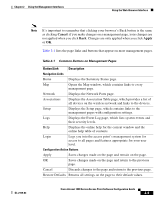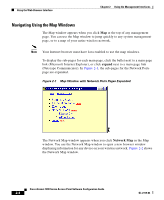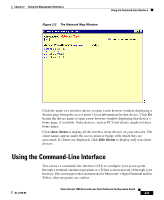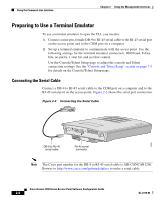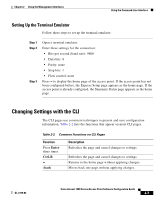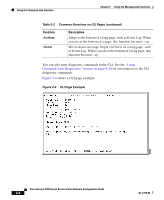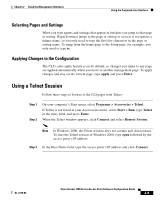Cisco AIR-LAP1252AG-A-K9 Software Configuration Guide - Page 30
Navigating Using the Map Windows, expand, Network Map
 |
UPC - 882658140716
View all Cisco AIR-LAP1252AG-A-K9 manuals
Add to My Manuals
Save this manual to your list of manuals |
Page 30 highlights
Using the Web-Browser Interface Chapter 2 Using the Management Interfaces Navigating Using the Map Windows The Map window appears when you click Map at the top of any management page. You can use the Map window to jump quickly to any system management page, or to a map of your entire wireless network. Note Your Internet browser must have Java enabled to use the map windows. To display the sub-pages for each main page, click the bullet next to a main page link (Microsoft Internet Explorer), or click expand next to a main page link (Netscape Communicator). In Figure 2-1, the sub-pages for the Network Ports page are expanded. Figure 2-1 Map Window with Network Ports Pages Expanded The Network Map window appears when you click Network Map in the Map window. You use the Network Map window to open a new browser window displaying information for any device on your wireless network. Figure 2-2 shows the Network Map window. Cisco Aironet 1200 Series Access Point Software Configuration Guide 2-4 OL-2159-03