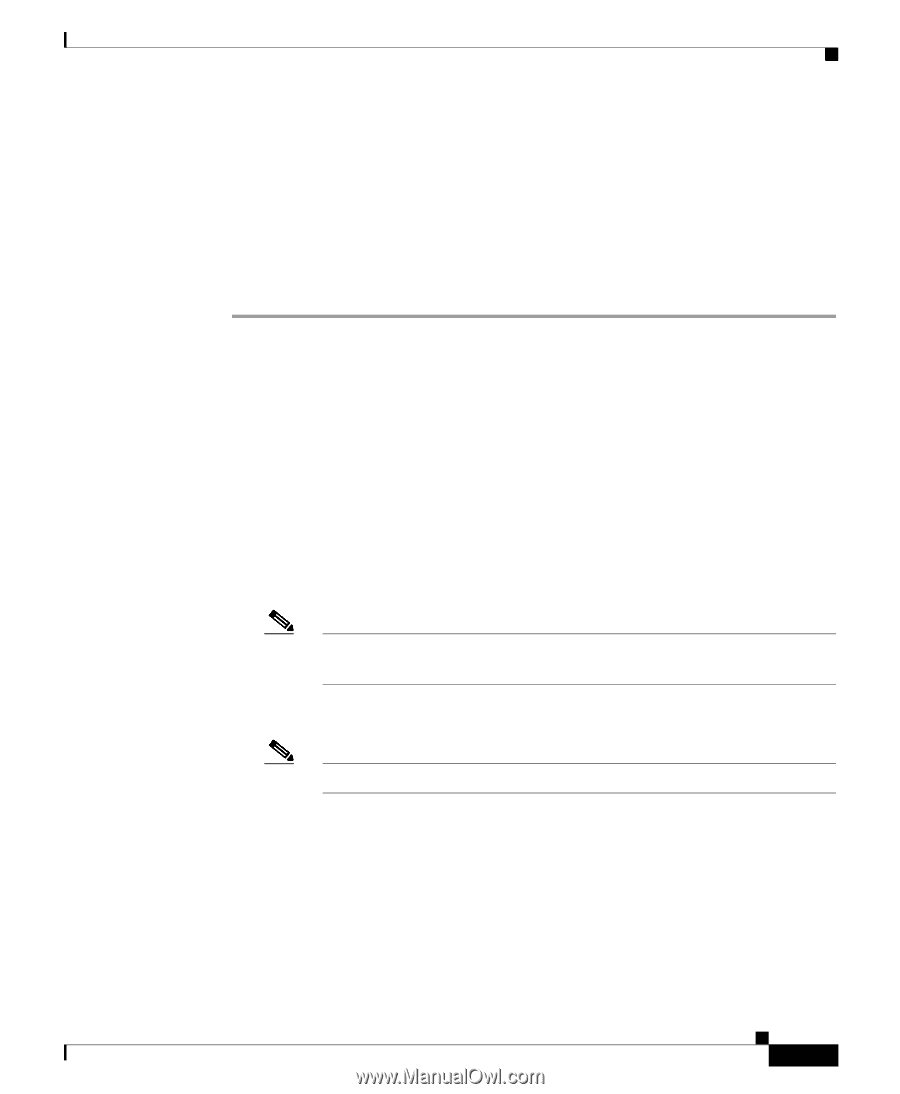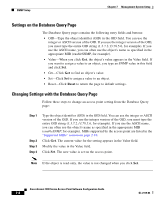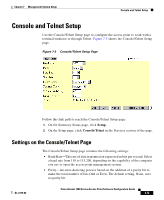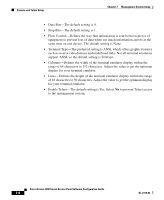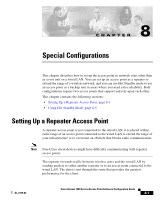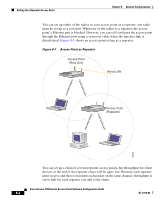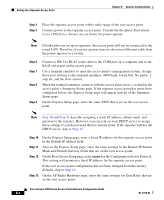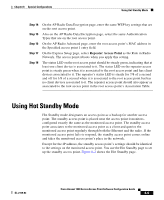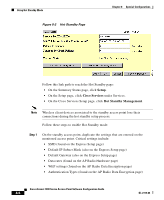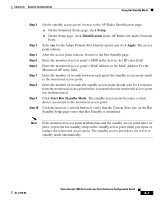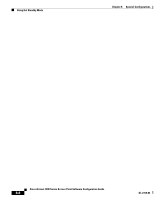Cisco AIR-LAP1252AG-A-K9 Software Configuration Guide - Page 213
Default IP Subnet Mask also on the Express Setup
 |
UPC - 882658140716
View all Cisco AIR-LAP1252AG-A-K9 manuals
Add to My Manuals
Save this manual to your list of manuals |
Page 213 highlights
Chapter 8 Special Configurations Setting Up a Repeater Access Point Omni-directional antennas, like the ones that ship with your access point, are best suited for repeater access points. If you use EAP authentication on your wireless network, you can set up the repeater access point to authenticate using LEAP. See the "Setting up a Repeater Access Point as a LEAP Client" section on page 4-27 for instructions on enabling LEAP on a repeater. Follow these steps to set up a repeater access point: Step 1 Step 2 Step 3 Use the Quick Start Guide: Cisco 1200 Series Aironet Access Points and the information in this manual to set up an access point as a root unit on the wired LAN. Write down the root-unit access point's MAC address. The MAC address appears on the label on the bottom of the access point. The repeater access point will need to duplicate some of the root access point's settings. If the root access point has been completely configured, browse to the root access point and write down the following settings so you can refer to them when you set up the repeater access point: • SSID for the root radio (found on the Express Setup page) • Default IP Subnet Mask (also on the Express Setup page) Note You can also rely on the DHCP server to assign a default IP subnet mask. • Default Gateway (also on the Express Setup page) Note You can also rely on the DHCP server to assign a default gateway. • Data rates (found on the AP Radio Hardware page) • WEP settings (found on the AP Radio Data Encryption page) • Authentication Types (found on the AP Radio Data Encryption page) If the root access point settings have not been changed from the factory defaults, you don't need to write them down. If you reconfigure the root access point, however, you must enter the same settings on the repeater access point. OL-2159-03 Cisco Aironet 1200 Series Access Point Software Configuration Guide 8-3