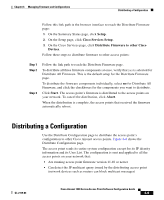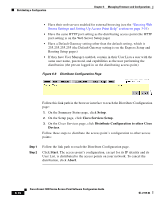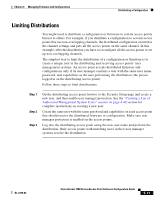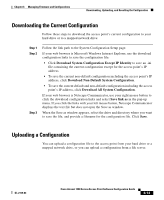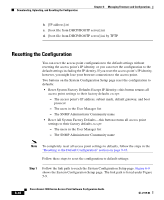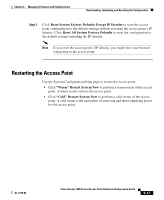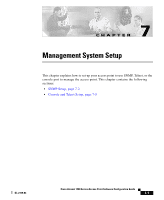Cisco AIR-LAP1252AG-A-K9 Software Configuration Guide - Page 200
Uploading from a Local Drive, Uploading from a File Server, Browser Update Now, Setup
 |
UPC - 882658140716
View all Cisco AIR-LAP1252AG-A-K9 manuals
Add to My Manuals
Save this manual to your list of manuals |
Page 200 highlights
Downloading, Uploading, and Resetting the Configuration Chapter 6 Managing Firmware and Configurations Uploading from a Local Drive Follow these steps to upload a configuration file from your hard drive or a mapped network drive: Step 1 Step 2 Step 3 Follow the link path in the browser interface to reach the System Configuration Setup page. If you know the exact path and filename of the configuration file, type it in the Additional System Configuration File entry field. If you aren't sure of the exact path to the configuration file, click Browse... next to the entry field. When the File Upload window appears, go to the directory that contains the configuration file and select the file. Click Open. When the filename appears in the Additional System Configuration File entry field, click Browser Update Now. The configuration file is loaded and applied in the access point. Uploading from a File Server Follow these steps to upload a configuration file from a file server: Step 1 Before you load a configuration file from a server, you need to enter FTP settings for the server. If you have already entered the FTP settings, skip to Step 3. Follow this link path in the browser interface to reach the FTP Setup page: a. On the Summary Status page, click Setup b. On the Setup page, click FTP The FTP Setup page appears. Figure 6-10 shows the FTP Setup page. 6-14 Cisco Aironet 1200 Series Access Point Software Configuration Guide OL-2159-03