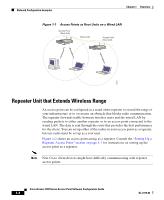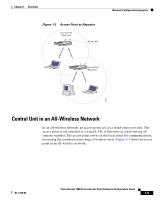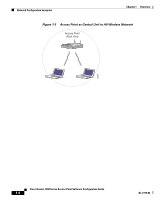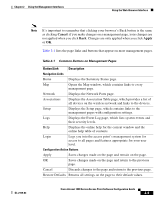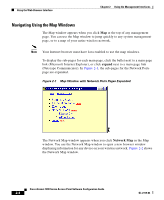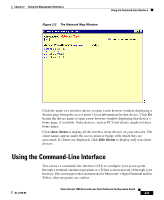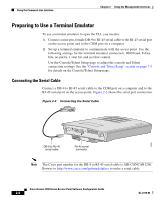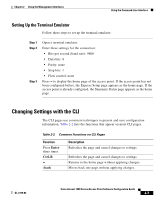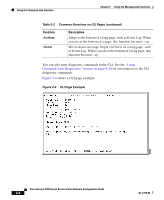Cisco AIR-LAP1252AG-A-K9 Software Configuration Guide - Page 29
Cancel, Apply, Button/Link, Description - e online
 |
UPC - 882658140716
View all Cisco AIR-LAP1252AG-A-K9 manuals
Add to My Manuals
Save this manual to your list of manuals |
Page 29 highlights
Chapter 2 Using the Management Interfaces Using the Web-Browser Interface Note It's important to remember that clicking your browser's Back button is the same as clicking Cancel: if you make changes on a management page, your changes are not applied when you click Back. Changes are only applied when you click Apply or OK. Table 2-1 lists the page links and buttons that appear on most management pages. Table 2-1 Common Buttons on Management Pages Button/Link Description Navigation Links Home Displays the Summary Status page. Map Opens the Map window, which contains links to every management page. Network Displays the Network Ports page. Associations Displays the Association Table page, which provides a list of all devices on the wireless network and links to the devices. Setup Displays the Setup page, which contains links to the management pages with configuration settings. Logs Displays the Event Log page, which lists system events and their severity levels. Help Displays the online help for the current window and the online help table of contents. Login Logs you into the access point's management system for access to all pages and features appropriate for your user level. Configuration Action Buttons Apply Saves changes made on the page and remain on the page. OK Saves changes made on the page and return to the previous page. Cancel Discards changes to the page and return to the previous page. Restore Defaults Returns all settings on the page to their default values. OL-2159-03 Cisco Aironet 1200 Series Access Point Software Configuration Guide 2-3