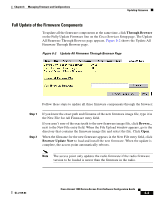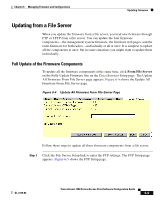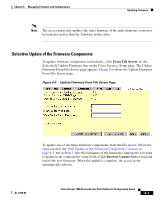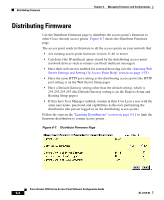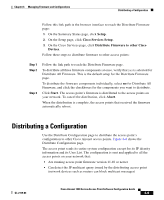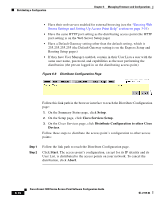Cisco AIR-LAP1252AG-A-K9 Software Configuration Guide - Page 191
Updating from a File Server, Full Update of the Firmware Components
 |
UPC - 882658140716
View all Cisco AIR-LAP1252AG-A-K9 manuals
Add to My Manuals
Save this manual to your list of manuals |
Page 191 highlights
Chapter 6 Managing Firmware and Configurations Updating Firmware Updating from a File Server When you update the firmware from a file server, you load new firmware through FTP or TFTP from a file server. You can update the four firmware components-the management system firmware, the firmware web pages, and the radio firmware for both radios-individually or all at once. It is simplest to update all the components at once, but in some situations you might want to update them individually. Full Update of the Firmware Components To update all the firmware components at the same time, click From File Server on the Fully Update Firmware line on the Cisco Services Setup page. The Update All Firmware From File Server page appears. Figure 6-4 shows the Update All Firmware From File Server page. Figure 6-4 Update All Firmware From File Server Page Follow these steps to update all three firmware components from a file server: Step 1 Click the File Server Setup link to enter the FTP settings. The FTP Setup page appears. Figure 6-5 shows the FTP Setup page. OL-2159-03 Cisco Aironet 1200 Series Access Point Software Configuration Guide 6-5