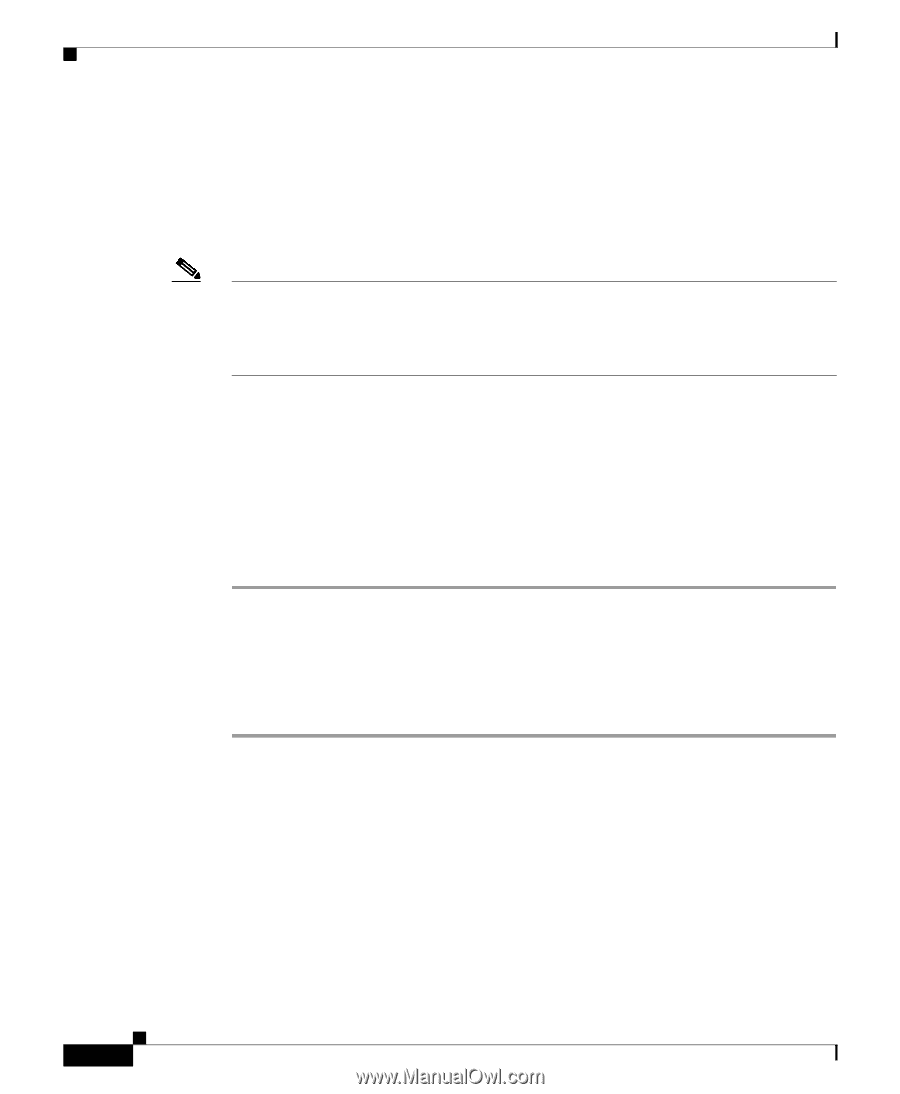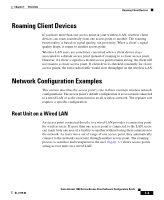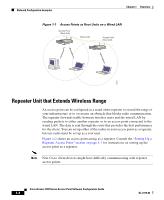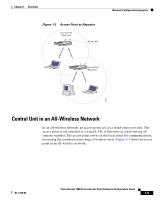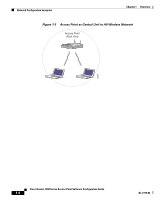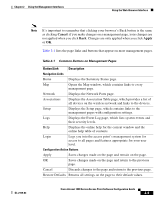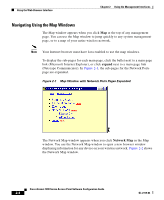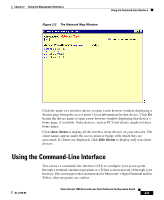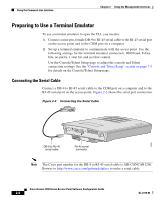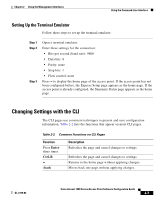Cisco AIR-LAP1252AG-A-K9 Software Configuration Guide - Page 28
Using the Web-Browser Interface, Using the Web-Browser Interface for the First Time - firmware
 |
UPC - 882658140716
View all Cisco AIR-LAP1252AG-A-K9 manuals
Add to My Manuals
Save this manual to your list of manuals |
Page 28 highlights
Using the Web-Browser Interface Chapter 2 Using the Management Interfaces Using the Web-Browser Interface The web-browser interface contains management pages that you use to change access point settings, upgrade and distribute firmware, and monitor and configure other wireless devices on the network. Note The access point management system is fully compatible with Microsoft Internet Explorer versions 4.0 or later and Netscape Communicator versions 4.0 or later. Earlier versions of these browsers cannot use all features of the management system. Using the Web-Browser Interface for the First Time Use the access point's IP address to browse to the management system. See the Quick Start Guide: Cisco Aironet 1200 Series Access Points for instructions on assigning an IP address to the access point. Follow these steps to begin using the web-browser interface: Step 1 Step 2 Start the browser. Enter the access point's IP address in the browser Location field (Netscape Communicator) or Address field (Internet Explorer) and press Enter. If the access point has not been configured, the Express Setup page appears. If the access point has been configured, the Summary Status page appears. Using the Management Pages in the Web-Browser Interface The system management pages use consistent techniques to present and save configuration information. Navigation buttons appear at the top of the page, and configuration action buttons appear at the bottom. You use the navigation buttons to display other management pages, and you use the configuration action buttons to save or cancel changes to the configuration. Cisco Aironet 1200 Series Access Point Software Configuration Guide 2-2 OL-2159-03