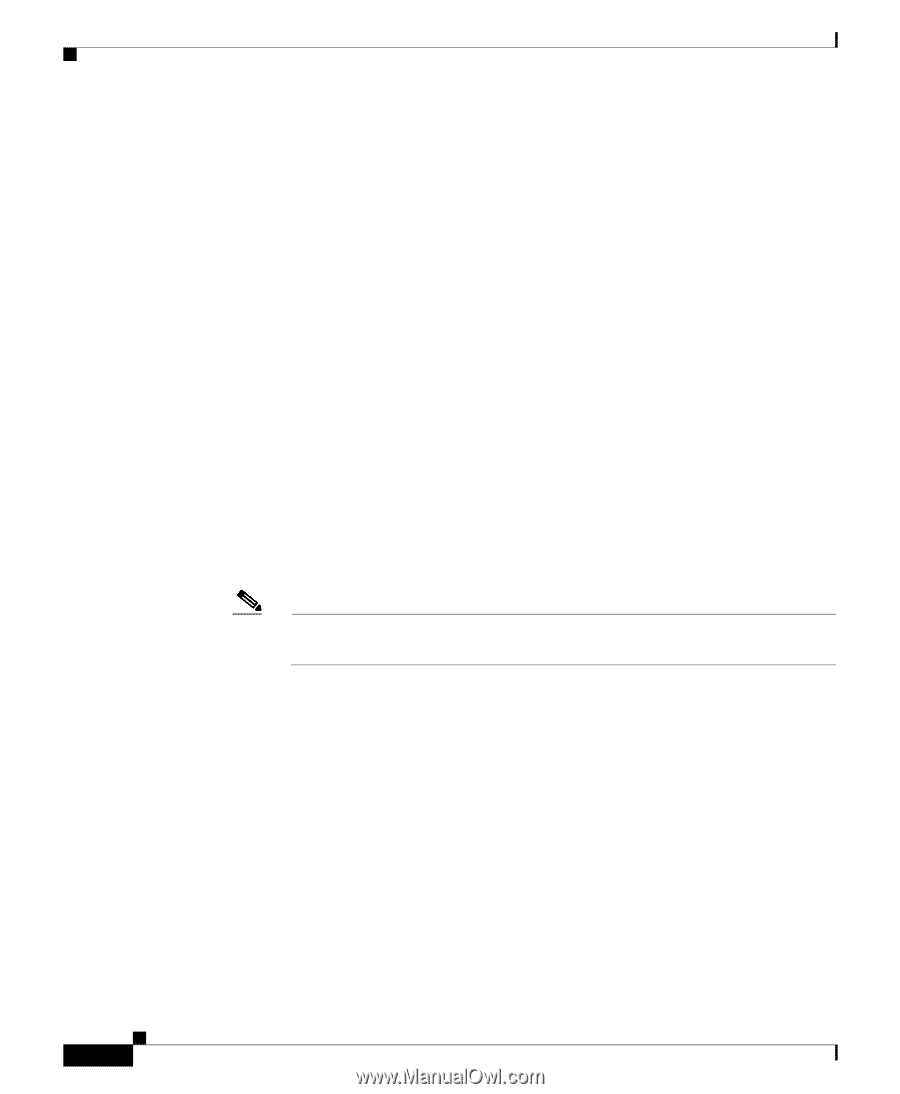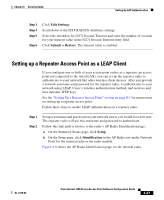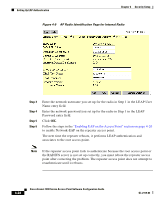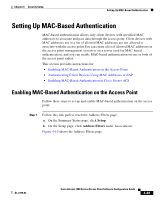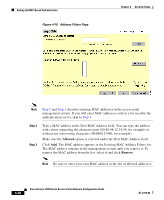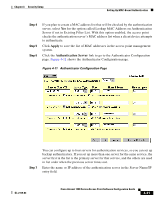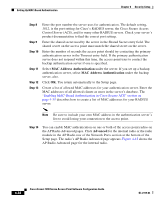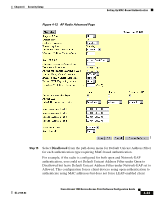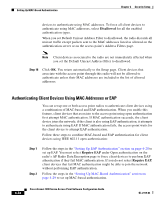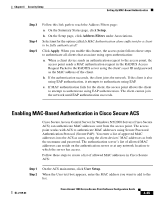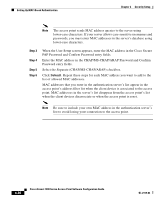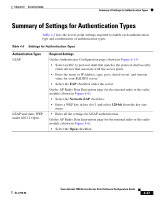Cisco AIR-LAP1252AG-A-K9 Software Configuration Guide - Page 150
MAC Address Authentication, Advanced, s RADIUS server, the Cisco Secure Access
 |
UPC - 882658140716
View all Cisco AIR-LAP1252AG-A-K9 manuals
Add to My Manuals
Save this manual to your list of manuals |
Page 150 highlights
Setting Up MAC-Based Authentication Chapter 4 Security Setup Step 8 Step 9 Step 10 Step 11 Step 12 Step 13 Enter the port number the server uses for authentication. The default setting, 1812, is the port setting for Cisco's RADIUS server, the Cisco Secure Access Control Server (ACS), and for many other RADIUS servers. Check your server's product documentation to find the correct port setting. Enter the shared secret used by the server in the Shared Secret entry field. The shared secret on the access point must match the shared secret on the server. Enter the number of seconds the access point should try contacting the primary authentication server in the Timeout entry field. If the primary authentication server does not respond within this time, the access point tries to contact the backup authentication server if one is specified. Select MAC Address Authentication under the server. If you set up a backup authentication server, select MAC Address Authentication under the backup server, also. Click OK. You return automatically to the Setup page. Create a list of allowed MAC addresses for your authentication server. Enter the MAC addresses of all allowed clients as users in the server's database. The "Enabling MAC-Based Authentication in Cisco Secure ACS" section on page 4-35 describes how to create a list of MAC addresses for your RADIUS server. Note Be sure to include your own MAC address in the authentication server's list to avoid losing your connection to the access point. Step 14 You can enable MAC authentication on one or both of the access point radios on the AP Radio Advanced pages. Click Advanced for the internal radio or the radio module in the AP Radio row of the Network Ports section at the bottom of the Setup page. The radio's AP Radio Advanced page appears. Figure 4-12 shows the AP Radio Advanced page for the internal radio. 4-32 Cisco Aironet 1200 Series Access Point Software Configuration Guide OL-2159-03