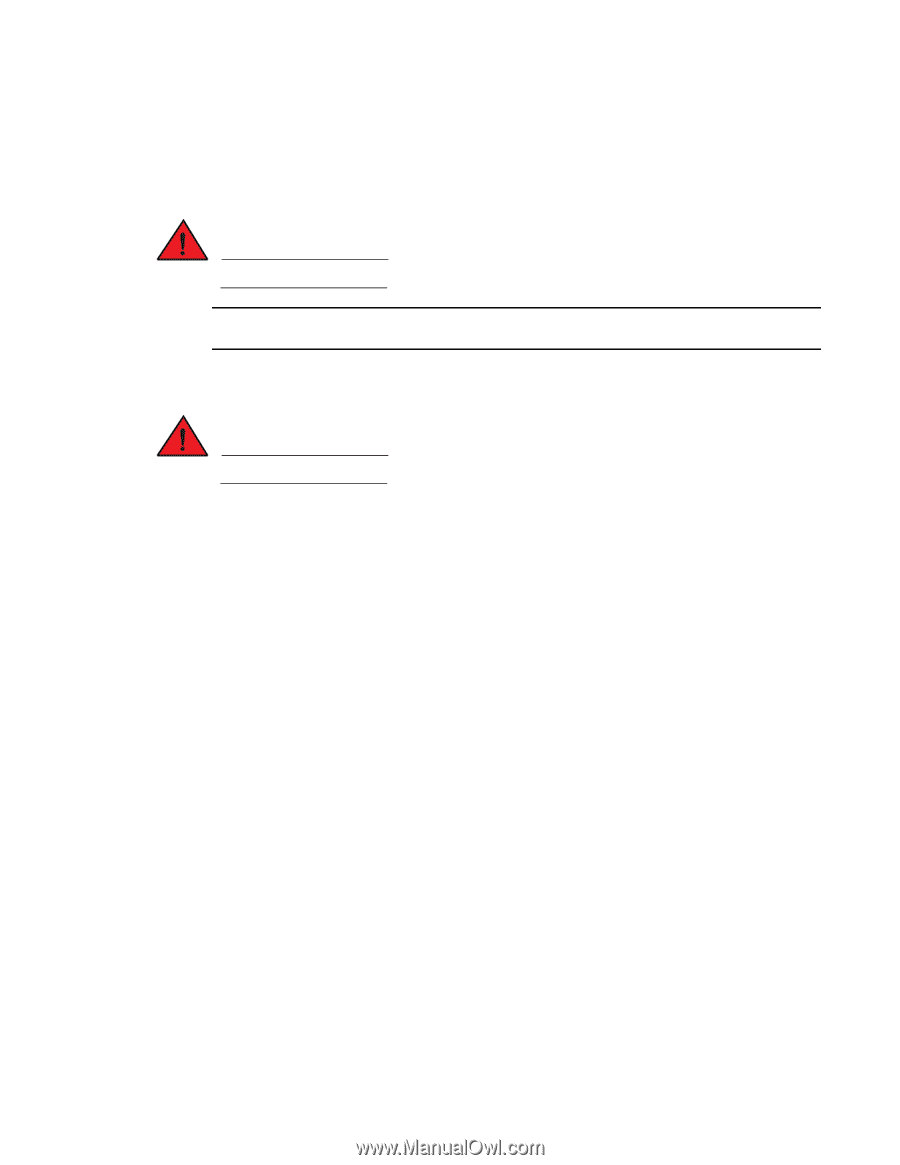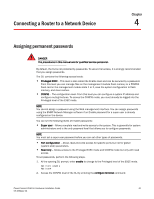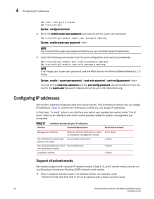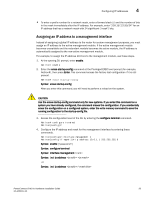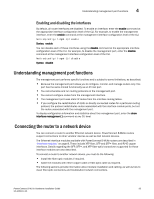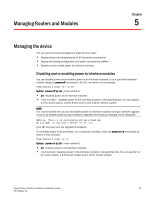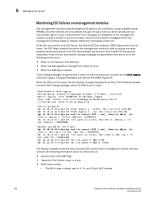Dell PowerConnect B - MLXe 16 Hardware Installation Guide - Page 108
Installing a fiber-optic transceiver, Cleaning fiber-optic ports and connectors
 |
View all Dell PowerConnect B - MLXe 16 manuals
Add to My Manuals
Save this manual to your list of manuals |
Page 108 highlights
4 Connecting the router to a network device Installing a fiber-optic transceiver To connect a router to another network device using a fiber port, install a fiber-optic transceiver (SFP, SFP+, or XFP, as required by your interface module). DANGER All fiber-optic interfaces use Class 1 Lasers. NOTE Refer to "Installation precautions" on page 137 for other hardware installation precautions. Before installing a fiber-optic transceiver, have on hand an ESD wrist strap with a plug for connection to the ESD connector on the router chassis. DANGER For safety reasons, the ESD wrist strap should contain a 1 megohm series resistor. Follow these steps to install a fiber-optic transceiver. 1. Put on the ESD wrist strap and ground yourself by inserting the plug into the ESD connector on the router chassis. 2. Remove the transceiver from the protective packaging. 3. Remove the metal cover from the port on the interface module. 4. Gently insert the fiber-optic transceiver into the port until the transceiver clicks into place. Transceivers are keyed to prevent incorrect insertion. Cabling a fiber-optic transceiver Follow these steps to cable a fiber-optic transceiver. 1. Remove the protective covering from the fiber-optic port connectors and store the covering for future use. 2. Before cabling a fiber-optic transceiver, it is strongly recommended that you clean the cable connectors and the port connectors. For more information, refer to "Cleaning fiber-optic ports and connectors". 3. Gently insert the two cable connectors (a tab on each connector should face upward) into the ports until the tabs lock into place. Cleaning fiber-optic ports and connectors To avoid problems with connections between fiber-optic ports and fiber cable connectors, it is strongly recommended that you clean ports and connectors each time you make a connection. Dust can accumulate inside the port and connector and cause problems as serious as reducing the optic launch power. When you are not using a fiber-optic transceiver port, always replace the protective cover. 96 PowerConnect B-MLXe Hardware Installation Guide 53-1002111-01