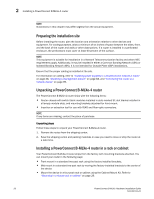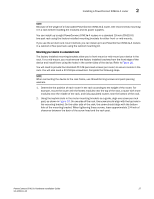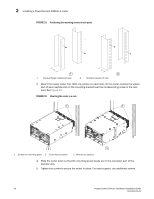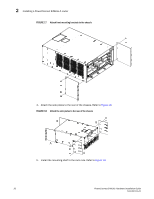Dell PowerConnect B - MLXe 16 Hardware Installation Guide - Page 38
Preparing the installation site, Unpacking a PowerConnect B-MLXe-4 router
 |
View all Dell PowerConnect B - MLXe 16 manuals
Add to My Manuals
Save this manual to your list of manuals |
Page 38 highlights
2 Installing a PowerConnect B-MLXe-4 router NOTE Illustrations in this chapter may differ slightly from the actual equipment. Preparing the installation site Before installing the router, plan the location and orientation relative to other devices and equipment. For cooling purposes, allow a minimum of six inches of space between the sides, front, and the back of the router and walls or other obstructions. If a router is installed in a perforated enclosure, the perforations must cover at least 60 percent of the surface. NOTE This equipment is suitable for installation in a Network Telecommunication facility and where NEC requirements apply. Additionally, it may be installed in either a Common Bonding Network (CBN) or Isolated Bonding Network (IBN). It is not intended for Outside Plant (OSP) installations. Ensure that the proper cabling is installed at the site. For information on cabling, refer to "Installing power supplies in a PowerConnect B-MLXe-4 router" on page 38, "Attaching a management station" on page 68, and "Connecting the router to a network device" on page 95. Unpacking a PowerConnect B-MLXe-4 router The PowerConnect B-MLXe-4 router ships with the following items: • Router chassis with switch fabric modules installed in slots marked SF, slot blanks installed in all empty module slots, and mounting brackets attached for front-mount. • Insertion or extraction tool for use with RJ45 and fiber-optic connectors. NOTE If any items are missing, contact the place of purchase. Unpacking steps Follow these steps to unpack your PowerConnect B-MLXe-4 router. 1. Remove the router from the shipping carton. 2. Save the shipping carton and packing materials in case you need to move or ship the router at a later time. Installing a PowerConnect B-MLXe-4 router in a rack or cabinet Your PowerConnect B-MLXe-4 router ships from the factory with mounting brackets attached. You can mount your router in the following ways: • Front-mount in a standard two-post rack using the factory-installed brackets. • Mid-mount in a standard two-post rack by moving the factory-installed brackets to the center of the device • Mount the device in a four-post rack or cabinet using the Cabinet Mount Kit. Refer to "Mounting in a 4-post rack or cabinet" on page 29. 26 PowerConnect B-MLXe Hardware Installation Guide 53-1002111-01