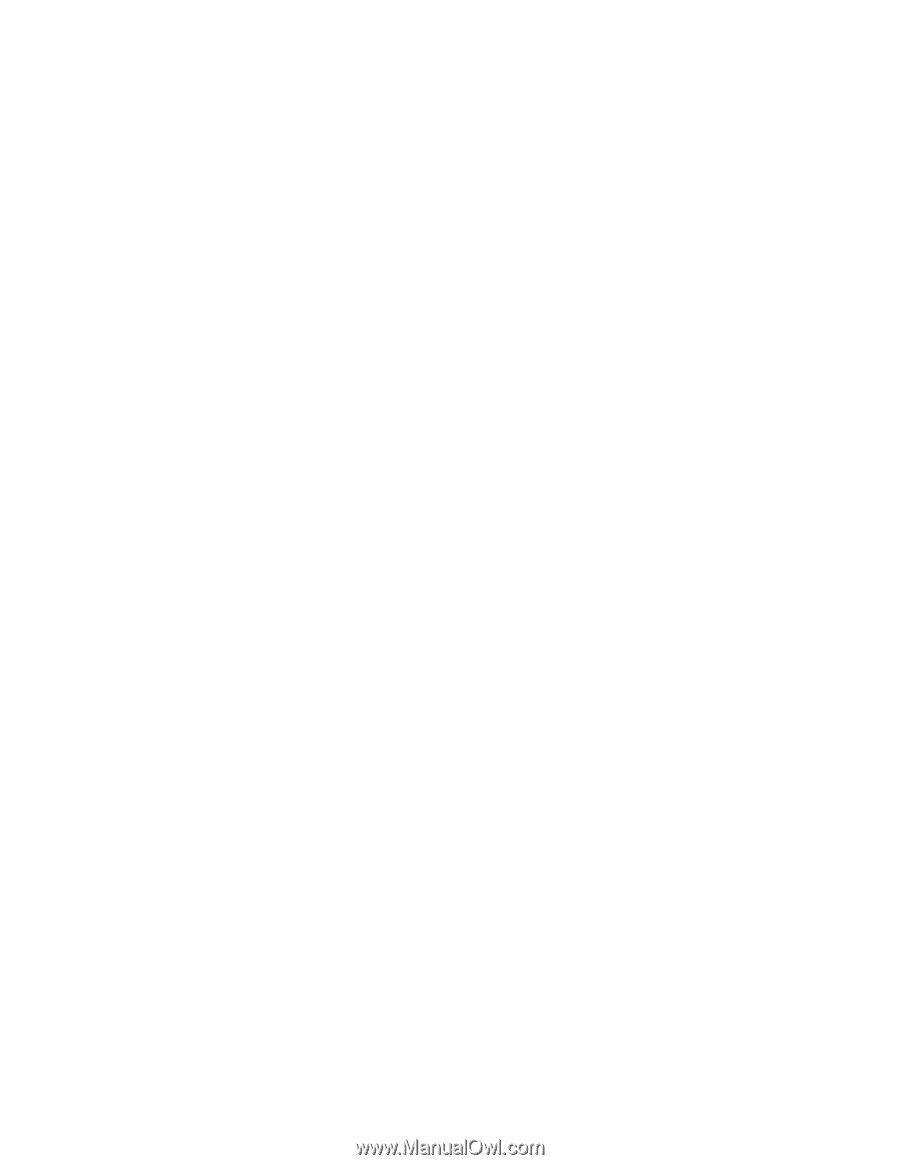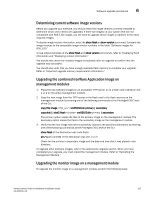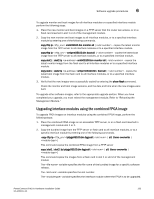Dell PowerConnect B - MLXe 16 Hardware Installation Guide - Page 143
Determining current software image versions
 |
View all Dell PowerConnect B - MLXe 16 manuals
Add to My Manuals
Save this manual to your list of manuals |
Page 143 highlights
Software upgrade procedures 6 Determining current software image versions Before you upgrade your software, you should check the image versions currently installed to determine which ones need to be upgraded. If there are images on your system that are not compatible with R05.1.00 images, you will need to upgrade those images in addition to the basic required images. To display image version information, enter the show flash or show version command. Compare the image versions to the compatible image version numbers in the table "Software images for R05.1.00." To see output examples of the show flash and show version commands, refer to "Displaying flash information and "Displaying version information." You should also check the installed images immediately after an upgrade to confirm that the upgrade was successful. You should also verify that you have enough available flash memory to complete your upgrade. Refer to "Important upgrade memory requirements information." Upgrading the combined IronWare Application Image on management modules 1. Place the new software images on an accessible TFTP server, or on a flash card inserted in slot 1 or 2 on the active management module. 2. Copy the new image from the TFTP server or the flash card to the flash memory on the management module by entering one of the following commands at the Privileged EXEC level of the CLI: copy tftp image xm05100.bin primary | secondary copy slot1 | slot2 flash xm05100.bin primary | secondary The primary option copies the files to the primary image on the management module. The secondary option copies the files to the secondary image on the management module. 3. Verify that the new image has been successfully copied to the specified destination by entering one of the following commands at the Privileged EXEC level of the CLI: show flash (if the destination was code flash) dir // (if the destination was slot 1 or 2) Check for the primary or secondary image and the date and time that it was placed in the directory. To upgrade other software images, refer to the appropriate upgrade section. When you have completed your upgrade, you must reboot the management module. Refer to "Rebooting the Management Module." Upgrading the monitor image on a management module To upgrade the monitor image on a management module, perform the following steps: PowerConnect B-MLXe Hardware Installation Guide 131 53-1002111-01