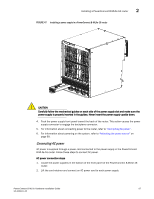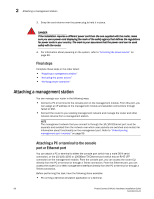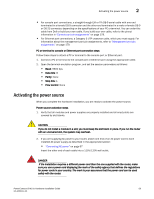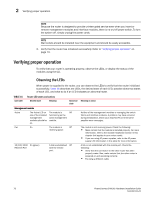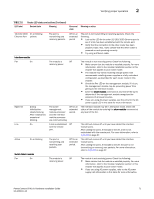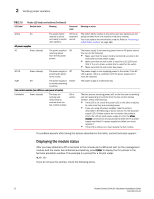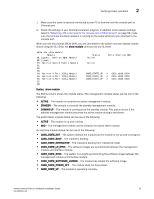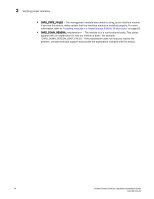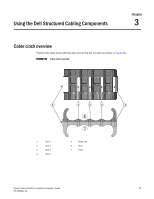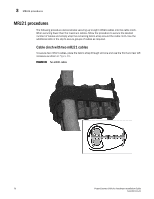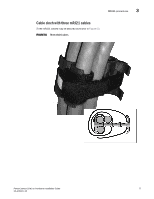Dell PowerConnect B - MLXe 16 Hardware Installation Guide - Page 84
Displaying the module status
 |
View all Dell PowerConnect B - MLXe 16 manuals
Add to My Manuals
Save this manual to your list of manuals |
Page 84 highlights
2 Verifying proper operation TABLE 16 LED label Router LED states and actions (Continued) Desired state Meaning Abnormal state Meaning or action Active On The switch fabric module is active and ready to switch user packets. Off for an extended period. The switch fabric module is not active and user packets are not being switched from one interface module to another. You must replace the switch fabric module. Refer to "Replacing a switch fabric module" on page 162. AC power supplies AC Green (steady) The power supply is Off The power supply is not receiving power from an AC power source receiving power You can do the following: from the AC power • Make sure that the power cord is connected securely to the source. wall outlet and the power supply. • Make sure that the wall outlet is rated for 115/120V and 20A. If it is not, obtain a cable that is rated for the outlet. • Make sure that the wall outlet has power. AC OK Green (steady) The power supply is Off providing AC power to the router. The power supply is not supplying power to the router. If the AC LED is green, there is a problem with the power supply and it must be replaced. ALM Off The power supply is Amber in normal operating condition. The power supply is malfunctioning. Fan control module (two LEDs on rear panel of router) Unlabeled Green (steady) The fans are working and responding to controls from the fan control module. Off or amber The fans are not receiving power (off), or the fans are not working and not responding to controls from the fan control module (amber). Check the following: • If the LED is off, check the power LED on the other modules to make sure they are receiving power. • If you are using AC power supplies, take the actions described in the Meaning or Action column for the AC power supply LED. If these actions do not resolve the problem, check the LED on each power supply or enter the show chassis command at any CLI prompt to determine if a power supply has failed. If a power supply has failed, you must replace it. • If the LED is amber, you must replace the fan module. If a problem persists after taking the actions described in this table, contact technical support. Displaying the module status After you have attached a PC or terminal to the console port or Ethernet port on the management module and the router has initialized successfully, press Enter to display the CLI prompt in the terminal emulation window. This example is a prompt for a 16-slot router. MLXe-16> If you do not see this prompt, check the following items. 72 PowerConnect B-MLXe Hardware Installation Guide 53-1002111-01