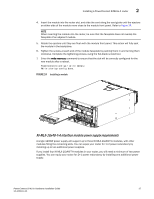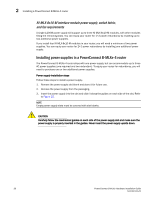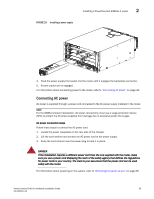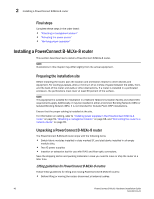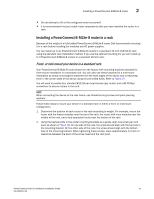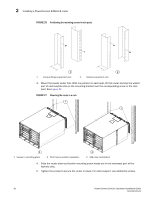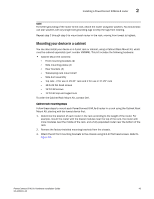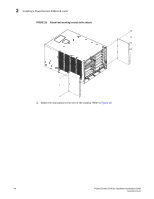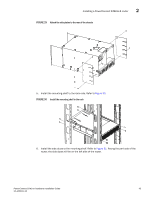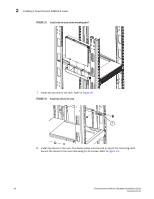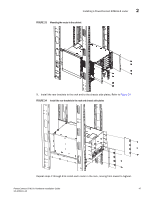Dell PowerConnect B - MLXe 16 Hardware Installation Guide - Page 54
Dell PowerConnect B - MLXe 16 Manual
 |
View all Dell PowerConnect B - MLXe 16 manuals
Add to My Manuals
Save this manual to your list of manuals |
Page 54 highlights
2 Installing a PowerConnect B-MLXe-8 router FIGURE 26 Positioning the mounting screws in rack posts 5" 1 3" 2 1 Unequal flange equipment rack 2 Network equipment rack 3. Mount the lowest router first. With one person on each side, lift the router and slip the widest part of each keyhole slot on the mounting bracket over the corresponding screw in the rack post. See Figure 27. FIGURE 27 Mounting the router in a rack 1 1 2 1 Screws in mounting posts 2 Front-mount position installation 3 3 Mid-mount installation 4. Slide the router down so that the mounting screw heads are in the narrowest part of the keyhole slots. 5. Tighten the screws to secure the router in place. For extra support, use additional screws. 42 PowerConnect B-MLXe Hardware Installation Guide 53-1002111-01