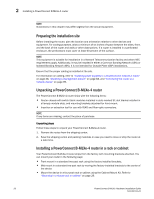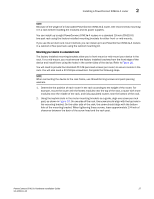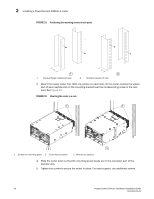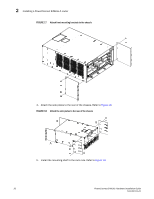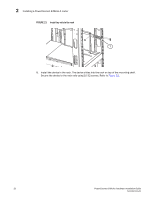Dell PowerConnect B - MLXe 16 Hardware Installation Guide - Page 39
Using the keyhole slots in the router mounting brackets as a guide
 |
View all Dell PowerConnect B - MLXe 16 manuals
Add to My Manuals
Save this manual to your list of manuals |
Page 39 highlights
Installing a PowerConnect B-MLXe-4 router 2 NOTE Because of the weight of a fully loaded PowerConnect B-MLXe-4 router, Dell recommends mounting it in a rack before installing the modules and AC power supplies. You can install up to eight PowerConnect B-MLXe-4 routers in a standard 19-inch (EIA310-D) two-post rack using the factory-installed mounting brackets for either front- or mid-mounts. If you use the air duct rack mount method, you can install up to six PowerConnect B-MLXe-4 routers in a cabinet or four-post rack using the cabinet mounting kit. Mounting your device in a standard rack The factory-installed mounting brackets allow you to front-mount or mid-mount your device in the rack. For a mid-mount, you must remove the factory installed brackets from the front edge of the device and install them using the holes in the center-sides of the device. Refer to Figure 16. You will need to provide four standard #12-24 pan-head screws (per router) to secure routers in the rack. You will also need a #2 Phillips screwdriver. Complete the following steps. NOTE When connecting the device to the rack frame, use thread-forming screws and paint-piercing washers. 1. Determine the position of each router in the rack according to the weight of the router. For example, mount the router with the fewest modules near the top of the rack, a router with more modules near the middle of the rack, and fully populated routers near the bottom of the rack. 2. Using the keyhole slots in the router mounting brackets as a guide, align one screw per rack post, as shown in Figure 33. On one side of the rack, the screw should align with the top hole in the mounting bracket. On the other side of the rack, the screw should align with the bottom hole of the mounting bracket. When tightening these screws, leave approximately 1/4 inch of clearance between the back of the screw head and the rack post. PowerConnect B-MLXe Hardware Installation Guide 27 53-1002111-01