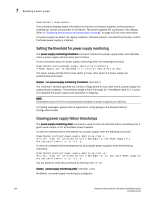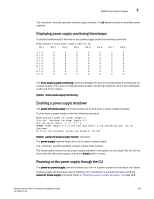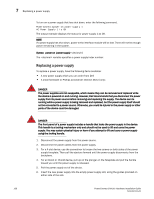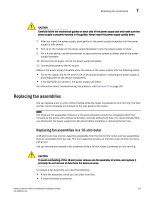Dell PowerConnect B - MLXe 16 Hardware Installation Guide - Page 181
to the front of the router.
 |
View all Dell PowerConnect B - MLXe 16 manuals
Add to My Manuals
Save this manual to your list of manuals |
Page 181 highlights
Replacing fan assemblies 7 4. Insert the new fan assembly into the slot and push the assembly in until the faceplate is flush with the device. Pushing the assembly in seats the fan connector with the device connector. 5. Secure the fan assembly to the device by tightening the four captive screws. 6. Access the CLI, and enter the show chassis command to verify that both fans are operating normally. Front fan assembly replacement steps Perform the following steps to replace a fan assembly. 1. Put on the ESD wrist strap and ground yourself by inserting the plug into the ESD connector located on the front of the router. 2. Using the flat-blade screwdriver, loosen the four captive screws that secure the fan assembly to the front of the router. 3. Grasp the handle on the fan assembly and pull it toward you as shown in Figure 66. Pulling the fan assembly unseats the assembly connector from the router connector. DANGER Be careful not to accidently insert your fingers into the fan while removing it. The fan may still be spinning at a high speed. FIGURE 66 Removing a front fan assembly from a 16-slot router 1 1 Fan tray assembly 4. Insert the new fan assembly into the slot and push the assembly in until the faceplate is flush with the device. Pushing the assembly in seats the fan connector with the device connector. 5. Tighten the four captive screws to secure the fan to the device. PowerConnect B-MLXe Hardware Installation Guide 169 53-1002111-01