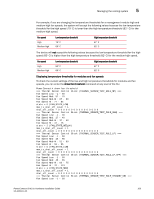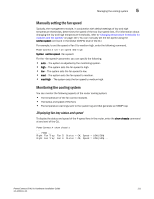Dell PowerConnect B - MLXe 16 Hardware Installation Guide - Page 123
Manually setting the fan speed, Monitoring the cooling system, Displaying fan tray status and speed
 |
View all Dell PowerConnect B - MLXe 16 manuals
Add to My Manuals
Save this manual to your list of manuals |
Page 123 highlights
Managing the cooling system 5 Manually setting the fan speed Typically, the management module, in conjunction with default settings of low and high temperature thresholds, determines the speed of the two four-speed fans. (For information about changing the low and high temperature thresholds, refer to "Changing temperature thresholds for modules and fan speeds" on page 107.) You can manually set the fan speed using the set-fan-speed command in the Global CONFIG level of the CLI. For example, to set the speed of fan 0 to medium-high, enter the following command. PowerConnect# set-fan-speed med-high Syntax: set-fan-speed For the parameter, you can specify the following: • auto - The system is adjusted by the monitoring system. • high - The system sets the fan speed to high. • low - The system sets the fan speed to low. • med - The system sets the fan speed to medium. • med-high - The system sets the fan speed to medium-high. Monitoring the cooling system You can monitor the following aspects of the router cooling system: • The temperature of the fan control modules • The status and speed of the fans • The temperature warnings sent to the system log and that generate an SNMP trap Displaying fan tray status and speed To display the status and speed of the 4-speed fans in the router, enter the show chassis command at any level of the CLI. PowerConnect# show chassis ... --- FANS --Right Fan Tray: Fan 5: Status = OK, Speed = LOW (50%) Right Fan Tray: Fan 6: Status = OK, Speed = LOW (50%)... PowerConnect B-MLXe Hardware Installation Guide 111 53-1002111-01