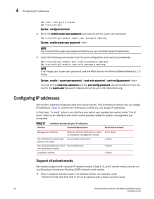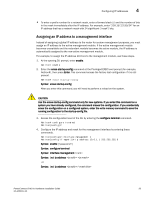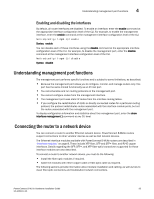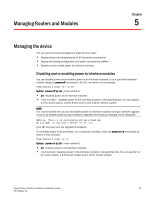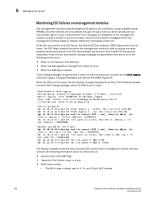Dell PowerConnect B - MLXe 16 Hardware Installation Guide - Page 109
Troubleshooting network connections, Testing network connectivity, Pinging an IP address
 |
View all Dell PowerConnect B - MLXe 16 manuals
Add to My Manuals
Save this manual to your list of manuals |
Page 109 highlights
Testing network connectivity 4 Troubleshooting network connections Observe connection LEDs to determine if network connections are functioning properly. Table 18 lists the LEDs related to the network connections, the desired state of each LED, possible abnormal states of each LED, and what to do if an LED indicates an abnormal state. TABLE 18 Network connection-related LED states LED Desired Meaning state Abnormal Meaning or action state Interface module Link On A link is Off established with the remote port. Active On or blinking The port is transmitting and receiving user packets. Off for an extended period. A link is not established with the remote port. Try the following: • Verify that the connection to the other network device has been properly made, and that the other network device is powered on and operating correctly. • Verify that the transmit port on a router is connected to the receive port on the other network device, and that the receive port on the router is connected to the transmit port on the other network device. If you are not certain, remove the two cable connectors and reinsert them in the port connector, reversing their order. • Dust may have accumulated in the cable connector or port connector. For information about cleaning the connectors, refer to "Cleaning fiber-optic ports and connectors" on page 96. • If these actions do not resolve the problem, try using a different port or a different cable. The port is not transmitting or receiving user packets. Try the following: • Check the Link LED to make sure the link is still established with the remote port. If not, take the actions described in the Meaning or Action column for the Link LED. • Verify that the port has not been disabled through a configuration change. You can use the CLI. If you have configured an IP address on the device, you also can use the Web management interface or IronView Network Manager. If a problem persists after taking these actions, contact Dell Technical Support. Testing network connectivity After you cable the fiber-optic transceivers, you can test connectivity to other network devices by pinging those devices. You also can perform traceroutes. Pinging an IP address To verify that the router can reach another device through the network, enter a command such as the following at any level of the CLI. NetIron> ping 192.33.4.7 PowerConnect B-MLXe Hardware Installation Guide 97 53-1002111-01