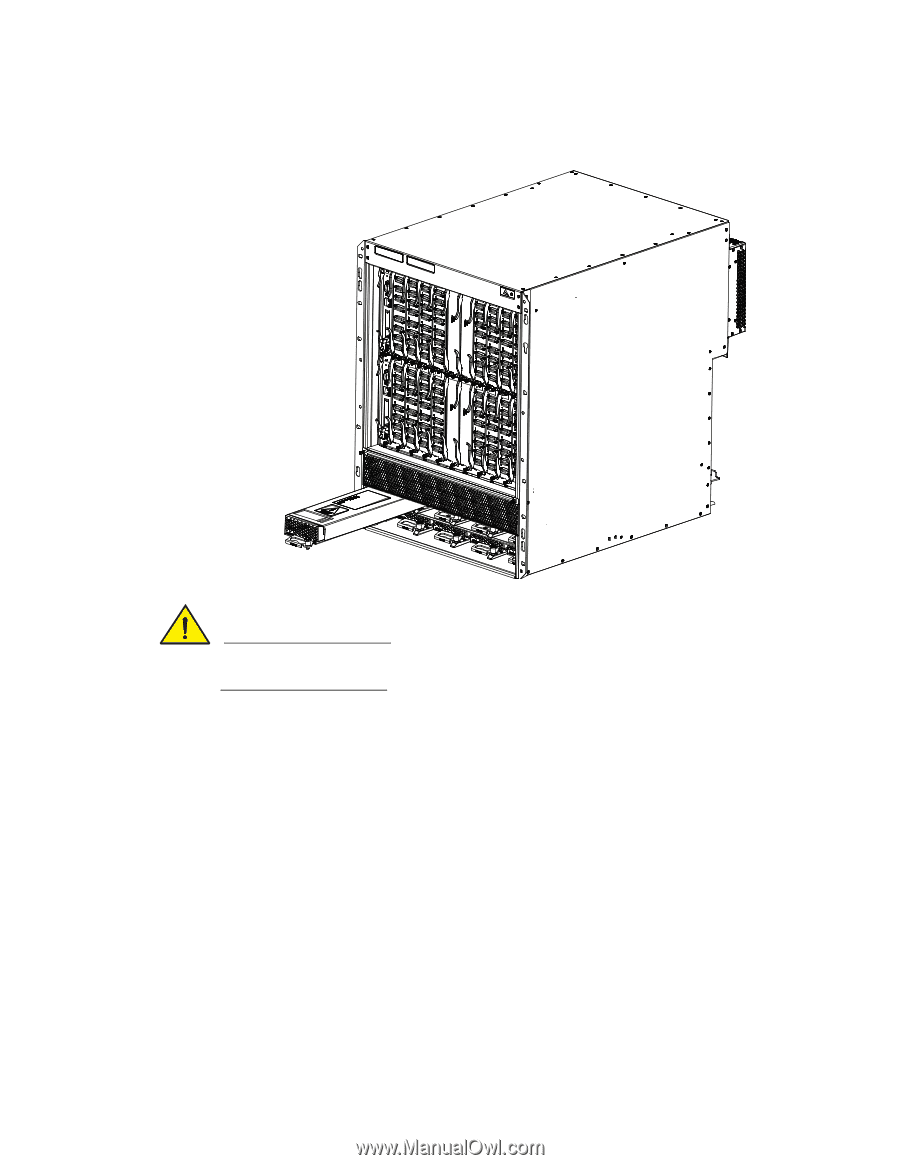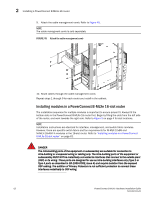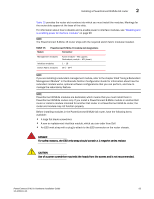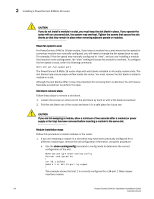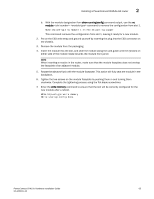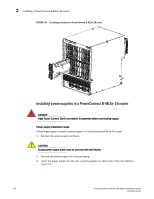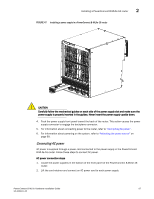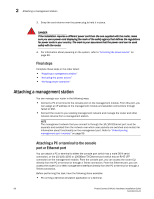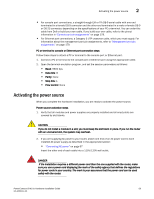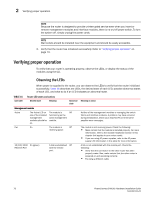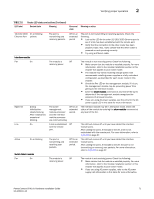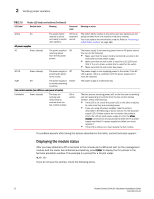Dell PowerConnect B - MLXe 16 Hardware Installation Guide - Page 79
Locate the power supplies in the bottom of the front panel of the PowerConnect B-MLXe-16
 |
View all Dell PowerConnect B - MLXe 16 manuals
Add to My Manuals
Save this manual to your list of manuals |
Page 79 highlights
Installing a PowerConnect B-MLXe-16 router 2 FIGURE 47 Installing a power supply in a PowerConnect B-MLXe-16 router CAUTION Carefully follow the mechanical guides on each side of the power supply slot and make sure the power supply is properly inserted in the guides. Never insert the power supply upside down. 4. Push the power supply front panel toward the back of the router. This action causes the power supply connector to engage the backplane connector. 5. For information about connecting power to the router, refer to "Connecting AC power". 6. For information about powering on the system, refer to "Activating the power source" on page 69. Connecting AC power AC power is supplied through a power cord connected to the power supply in the PowerConnect B-MLXe-16 router. Follow these steps to connect AC power. AC power connection steps 1. Locate the power supplies in the bottom of the front panel of the PowerConnect B-MLXe-16 router. 2. Lift the cord retainer and connect an AC power cord to each power supply. PowerConnect B-MLXe Hardware Installation Guide 67 53-1002111-01