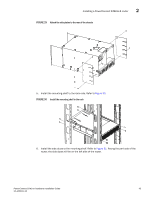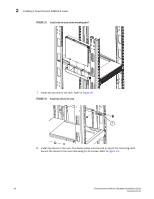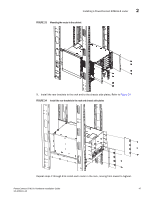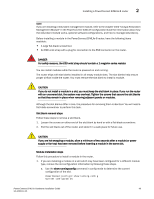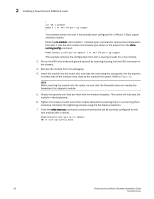Dell PowerConnect B - MLXe 16 Hardware Installation Guide - Page 62
faceplate of an adjacent module., When inserting the module into the router
 |
View all Dell PowerConnect B - MLXe 16 manuals
Add to My Manuals
Save this manual to your list of manuals |
Page 62 highlights
2 Installing a PowerConnect B-MLXe-8 router ! ver V5.1.0aT163 module 1 ni-mlx-24-port-1g-copper ! This example shows that slot 1 has already been configured for a 24-port 1 Gbps copper interface module. Enter the no module command to remove the configuration from slot 1. Use the slot number and module type shown in the output from the show running-config command. PowerConnect(config)# no module 1 ni-mlx-24-port-1g-copper This example removes the configuration from slot 1, leaving it ready for a new module. 2. Put on the ESD wrist strap and ground yourself by inserting the plug into the ESD connector on the chassis. 3. Remove the module from the packaging. 4. Insert the module into the router slot, and slide the card along the card guide until the ejectors on either side of the module move close to the module front panel. Refer to Figure 35. NOTE When inserting the module into the router, be sure that the faceplate does not overlap the faceplate of an adjacent module. 5. Rotate the ejectors until they are flush with the module faceplate. This action will fully seat the module in the backplane. 6. Tighten the screws at each end of the module faceplate by pushing them in and turning them clockwise. Complete the tightening process using the flat-blade screwdriver. 7. Enter the write memory command to ensure that the slot will be correctly configured for the new module after a reboot. PowerConnect(config)# write memory Write startup-config done. 50 PowerConnect B-MLXe Hardware Installation Guide 53-1002111-01